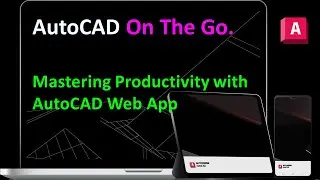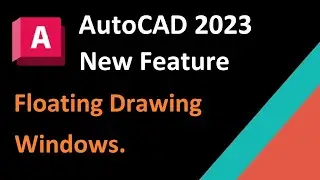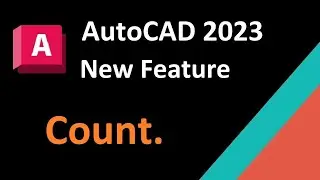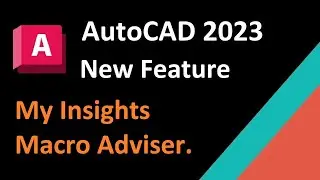Bringing Back the Classic : Adding Classic Workspace in AutoCAD
Title: "Bringing Back the Classic: Adding Classic Workspace in AutoCAD"
Hey everyone! Welcome back to our AutoCAD tutorial series. In today's video, we're diving into a topic that many of you have asked about – how to add the classic workspace in AutoCAD. So, if you've been missing that familiar look and feel, stick around.
Introduction:
AutoCAD's classic workspace provided a comfortable environment for many users, but as interfaces evolved, it seemed to vanish. Fortunately, AutoCAD still allows you to bring back that classic workspace, and I'll walk you through the steps.
Step 1: Accessing the Workspace:
The first step is locating the workspace switch. This might be initially hidden, so I'll show you how to reveal it. You'll be surprised at how simple it is.
Step 2: Finding the Classic Workspace:
Once you've accessed the workspace switch, finding the classic workspace might seem elusive. But don't worry; I'll guide you through the options until you discover that classic interface.
Step 3: Making It Your Default:
Now that you've found the classic workspace, I'll show you how to make it your default. This means every time you launch AutoCAD, you'll be greeted with the familiar setup you love.
Customizing Your Classic Workspace:
But wait, there's more! I'll also share some quick tips on customizing your classic workspace. Tailoring it to your specific needs will enhance your AutoCAD experience.
Conclusion:
By the end of this video, you'll not only know how to bring back the classic workspace but also have the knowledge to tweak it to match your workflow seamlessly.
Thanks & Regards.
Harish M
UniquE CAD DesigN.
#autocad