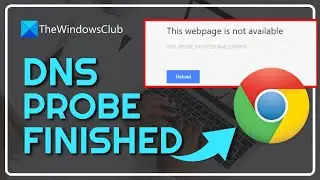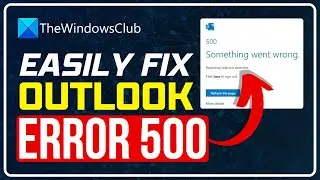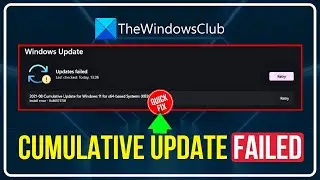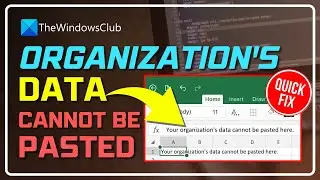How to lock a part of a Word document with a Password
Learn how to lock and protect parts of a Word document to prevent it from editing and copying, using the in-built options. If you lock a part of the text, you and other users cannot change the formatting and edit the section without entering the passcode.
To lock a specific part of a document in Word, follow these steps:
1] Open Microsoft Word and finish editing the document.
2] Select the part that you want to lock.
3] Go to the Layout tab.
4] Click on Breaks.
5] Select Continuous from the list.
6] Go to Review tab - Restrict Editing.
7] Tick the Limit formatting to a selection of styles checkbox.
8] Make a tick in the Allow only this type of editing in the document checkbox.
9] Select Filling in forms from the drop-down list.
10] Click on Select sections and choose a section.
11] Click the Yes, Start Enforcing Protection button.
12] Enter a password twice.
13] Click the OK button.
To read in detail, click on https://www.thewindowsclub.com/how-to...









![How to Fix 'Input Signal Out of Range' Error | Fix Monitor Input Signal Not Found [Windows 11/10]](https://images.videosashka.com/watch/7zQBrYqRgmI)
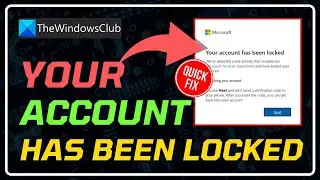
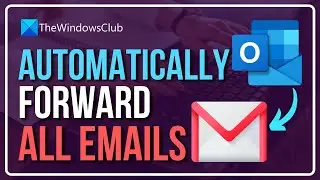
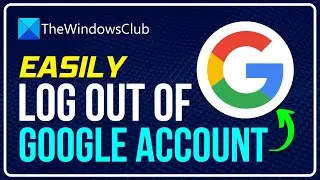
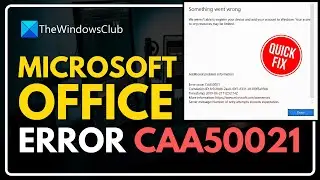
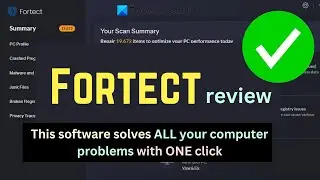
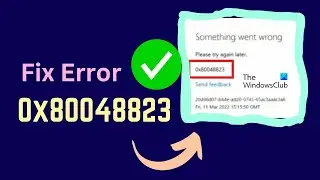
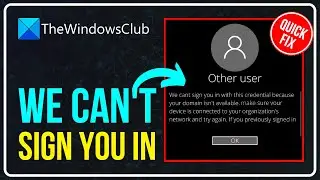
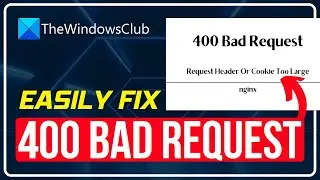

![Microphone is not working in Steam [Fixed]](https://images.videosashka.com/watch/ztJpk6ELFnQ)