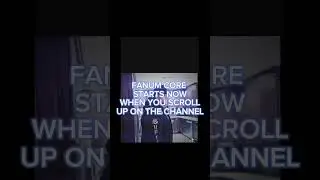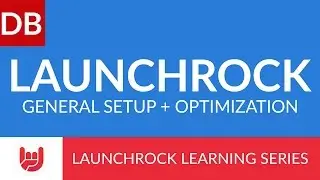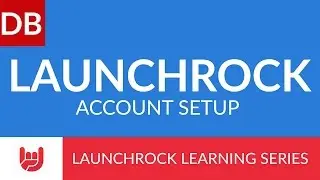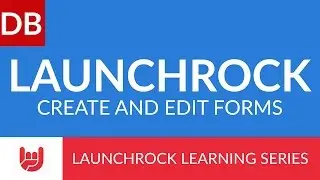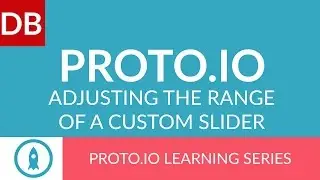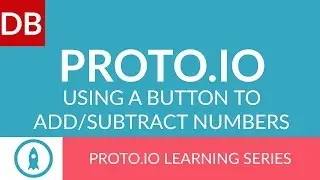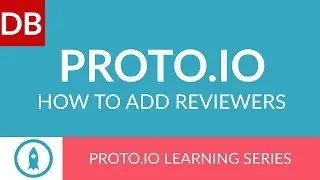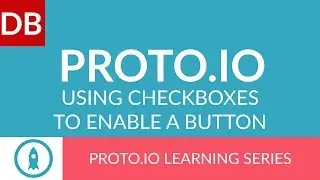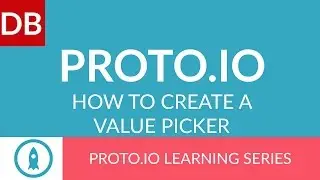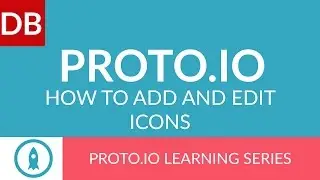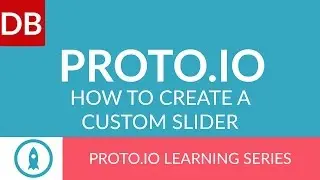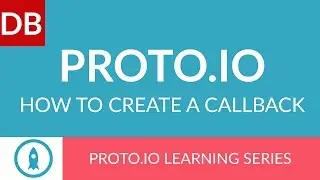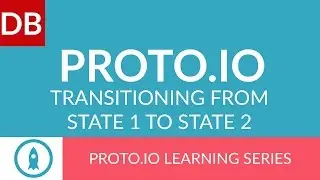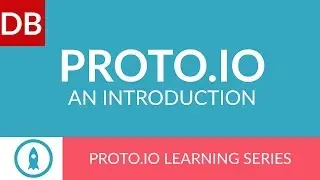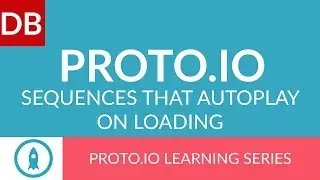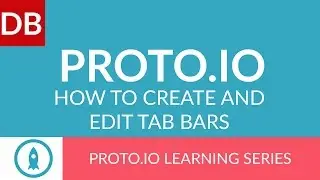Boost Your Speed | 5 Google Docs Keyboard Shortcuts For Repetitive Tasks
Learn how to use Google Docs keyboard shortcuts to boost your productivity. Watch this short video to find out 5 great ways to help you with repetitive tasks. From navigating comments when collaborating to heading styles and alignment, these repetitive tasks can be simplified using shortcuts.
These include:
Heading Styles
Alignment
Find and Replace
Adding a Comment
Navigating Comments
This video is part of our series on How to Study and Learn Effectively. You read the full guide at http://www.discoverbusiness.us/learning/.
Google Docs Tutorial 2015 #tips #tutorial #tricks #format #formatting
Discoverbusiness.us
Boost Your Speed! 5 Google Docs Keyboard Shortcuts For Repetitive Tasks
Number 1: Heading Styles
Formatting a document with various heading styles can be a challenge. To make it a bit easier, use the following keyboard shortcut to apply common headings: on a Mac : command + option + 1-6. On a PC: ctrl + alt + 1-6.
Number 2: Alignment
When creating a document, having to change alignment can be time consuming. To speed things up, use the following shortcut: on a Mac, command + shift +L to align, left, center, right, or justified. On a PC, ctrl + shift + LERJ.
Number 3: Find and Replace
If you are needing to find and replace a certain term throughout your doc, use a shortcut to speed up the process. On a Mac, type command + shift + H, on a PC Ctrl + H. A pop-up box will appear, and you can enter your find and replace terms, respectively.
Number 4: Adding Comments
Google Docs comment tool is great for collaboration. It can, however, be time consuming having to repeatedly click on insert comment, for every comment you want to insert. To save some time, use the following keyboard shortcut: on a Mac, command + option + m; on a PC, ctrl + Alt + M. This will open up comment box, and you can type away.
Number 5: Navigating Comments
When reviewing comments, jumping from comment to comment can be tedious. To help you review quicker, use the following shortcut to skip to the next comment: on a Mac, holding ctrl + command, press n then c for next comment, or p then c, for previous comment. On a PC, Holding ctrl + alt, press n then c, or p then c.
For more tips, subscribe to discoverbusiness.us.
Also - be sure to watch our series for more Google Docs training and help.
Website: https://www.discoverbusiness.us
Google +: https://plus.google.com/+Discoverbusi...
Facebook: / discoverbusiness
Twitter: / discoverbusines
Pinterest: / discoverbusines