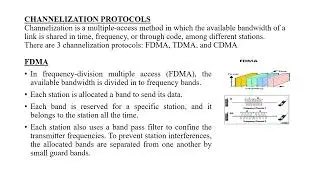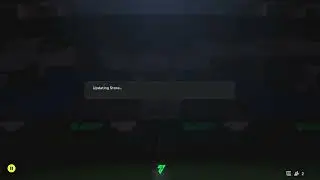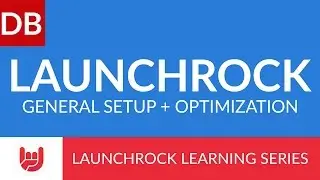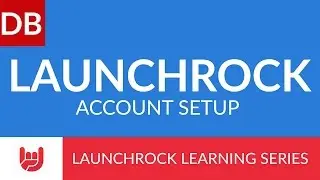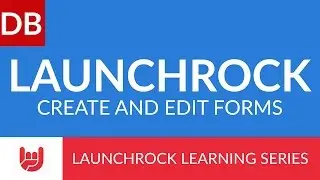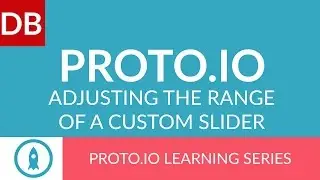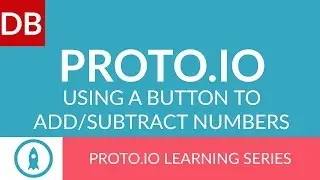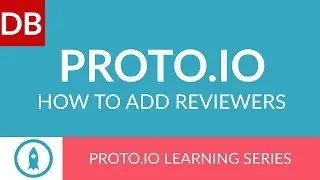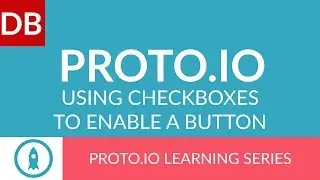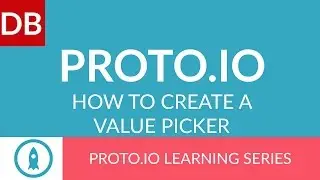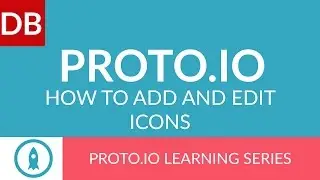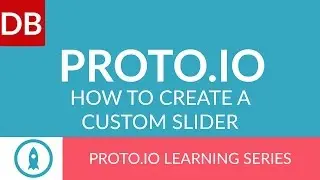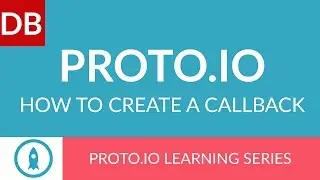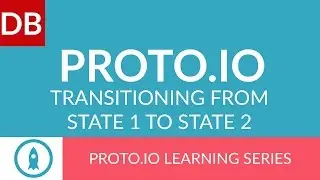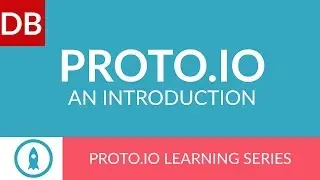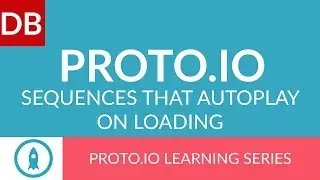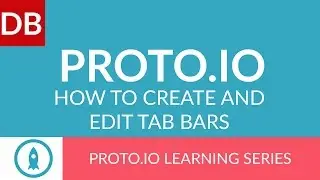Create and Edit Tab Bars | Proto.io Prototyping Tool
Learn how to create and edit tab bars in Proto.io in this short tutorial video.
It’s easy with Proto.io to quickly create a professional and fully functional tabbar. Here’s how it’s done:
On the UI panel, scroll down to “Toolbars” and click on the “tabbar” icon. Drag the tabbar onto your canvas and position it where you’d like.
Next, click anywhere on tabbar to edit the bar’s general settings: it’s style, text (for both active and inactive), icons ( again, for both active and inactive) , and advanced options: for example, you can choose which (if any) tab is active when the screen loads.
Now, to edit a specific icon, make sure you are clicked on the tabbar. Then, click on the icon. Notice that a red-box appears around the icon signifying it is selected. From here, you can edit the icons properties, and create interactions.
And here is a hint: working with the toolbar is the exact same. You can only access and edit the icons once the bar itself is selected.
If you found this helpful, you might find our other Proto.io videos to be of help too. So take a look!
Website: https://www.discoverbusiness.us
Google +: https://plus.google.com/+Discoverbusi...
Facebook: / discoverbusiness
Twitter: / discoverbusines
Pinterest: / discoverbusines
Gala Ventura
Iridize
Proto Nerds
At Ha