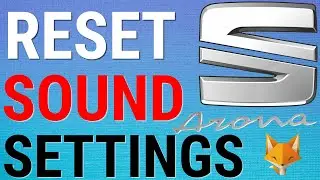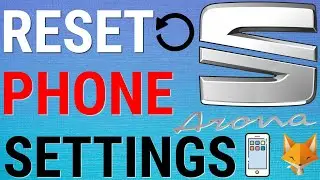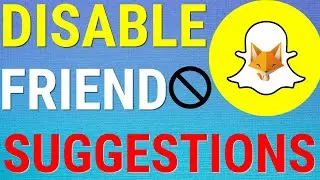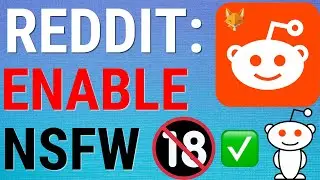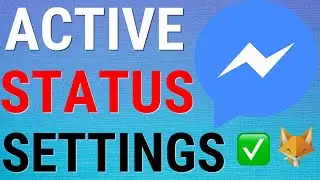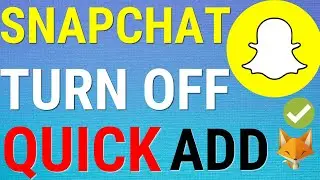Change Mouse Cursor Size On Chromebook
Easy to follow tutorial on changing the cursor size on a Chromebook to make it bigger or smaller. Struggling to see the mouse cursor on your Chromebook? Learn how to change its size now!
If you find this tutorial helpful please consider liking the video and subscribing to my channel! 🦊
#Chromebook #ChromeOS #Tutorial
----------
Consider supporting me with a small monthly donation by Becoming a Member of FoxyTechTips on Youtube ❤️ - / foxytechtips ✌️
🦊
Do you protect yourself online? 😇👉 Get 68% off NordVPN! Only $3.71/mo, plus you get 1 month FREE at https://nordvpn.org/FoxyTech 🔥 Or use coupon code: FoxyTech at checkout👍 (I’ll get a small commission if you join✌️) - Protect yourself online while unlocking loads of new content on your Streaming services!
🦊
Get NordPass - The No.1 Password Manager 👉 https://go.nordpass.io/SH2sr
----------
Steps:
- Start by clicking the white circle icon at the bottom left of the screen and then click the up arrow to expand the app menu.
- In the app menu, open ‘settings’.
- In settings, select ‘Advanced’ from the left sidebar.
- In advanced settings, look at the left sidebar again and select ‘accessibility’.
- In ‘accessibility’ settings, under the ‘mouse and touchpad’ section, enable the option to show a large mouse cursor. You can now drag the slider below to make your mouse cursor bigger or smaller. You can also change the color of the cursor here if you want.