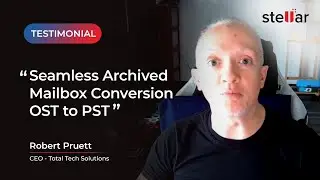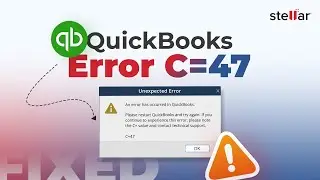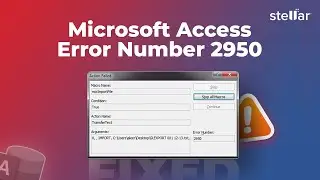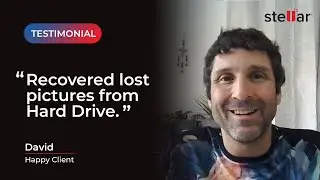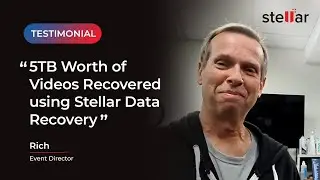How to Fix Blue Screen of Death [BSOD] Error in Windows 10/11 (Tutorial)
A blue screen of death (BSOD), officially known as a stop error, or exception error, blue screen error, is an error screen that the Windows operating system displays in the event of a fatal system error. It indicates a system crash, in which the operating system has reached a critical condition where it can no longer operate safely, e.g., hardware failure or unexpected termination of a crucial process.
Timestamps:
00:00 Introduction
01:21 Turn off Automatic Restart
02:12 Uninstall Applications
03:12 Download the Upgrade Files again
04:05 Detach Unnecessary Hardware
05:04 SFC Scan
05:47 System Restore
06:55 Try Stellar Data Recovery
How to Fix Blue Screen of Death in Windows 10/11
As the first blue screen of death fix, we will try to disable the Automatic Restart function, because the Windows’ automatic restart option is set by default at the time of Windows 10 blue screen of death.
Step 1: Right click on “This PC” and head to “Properties”.
Step 2: Choose “Advanced System Settings”.
Step 3: Hit on “Settings” in the “Startup and Recovery” option.
Step 4: Uncheck “Automatically restart” option and hit on “OK” to confirm.
Method 2: Uninstall Applications
Step 1: Start with heading to the “Settings” on your PC.
Step 2: Now, go to the “Apps” option and hit on “Apps & features.
Step 3: Begin to select the apps and programs and click on the “Uninstall” button.
Step 4: Confirm the actions by following the instructions coming on the screen.
Method 3: Download the Upgrade Files again
Step 1: Firstly, click on the Start button and open the Start menu.
Step 2: Look for the Disk Cleanup and hit on the result.
Step 3: You can now choose the drive “Windows (C:)” followed by clicking on “OK”.
Step 4: After that, hit on the “Clean up system files” option located at the bottom and hit on “OK”.
Step 5: Subsequently, choose the drive and hit on “OK” again.
Step 6: From the options in the dialog box, check the box next to “Temporary Windows installation files”. Click “OK” and it will delete the upgrade files. You can now download it again.
Method 4: Detach Unnecessary Hardware
Another thing that can help you fix blue screen of death is removing the hardware. As the problem might be hardware related, doing this will reduce the error risks whenever you decide to install the Windows 10. Hence, we suggest you disconnect any unnecessary things like external hard drives, USB or Bluetooth pieces.
Method 5: SFC Scan
Step 1: Firstly, click on the Start button and open the Start menu.
Step 2: Type 'SFCscan' and run the sfcscan.exe
Step 3: Type in the CMD box 'sfc /scannow'
Method 6: System Restore
Step 1: Firstly, click on the Start button and open the Start menu.
Step 2: Type in the search bar 'System Restore'
Step 3: Create a new restore point
Method 7: Try Stellar Data Recovery
Step 1: Go to https://www.stellarinfo.com/free-data...
Step 2: Install the software
Step 3: Select all the folders you want to recover from
Step 4: Run the scan
SUBSCRIBE to get more solutions: / stellardatarecovery
Follow us on Facebook / stellardata
Follow us on Twitter / stellarinfo
Follow us on Instagram / stellardatarecovery
#BlueScreenofDeath #BSoD #BlueScreenofDeathFix #BlueScreenError #BlueScreenErrorWindows10