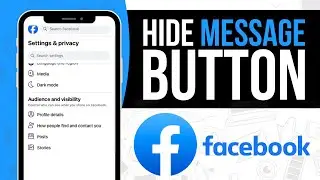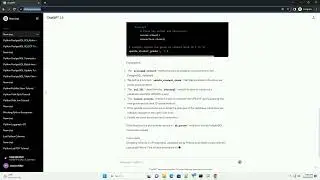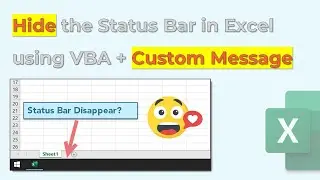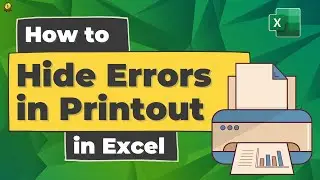5 Keyboard Shortcuts for Pivot Tables
Do you pivot tables in Excel? If yes, then here I have 5 simple but useful keyboard shortcuts for you which you can use save a ton of time.
Subscribe to our YOUTUBE Channel ➜ https://bit.ly/free-excel-videos
1. Create a pivot table: You can use Alt ➜ N ➜ V to create a pivot table instead of using the manual method. You just need to select a cell from the source data then use the shortcut key.
2. Create a Pivot Chart: If you already have a pivot table and want to create a pivot chart from that pivot table, you simply need to use Alt + F1. It will instantly insert a pivot chart in the same worksheet where you have the pivot table.
3. Hide Selected Items: With the keyboard shortcut Ctrl + -, you can hide the selected items from a pivot table. Actually, this shortcut key simply filters out them from the filter.
4. Refresh a Pivot Table: With Alt ➜ A ➜ R ➜ R, you can refresh a pivot table in a flash. Select the pivot table and use the shortcut key. And if you want to refresh all the pivot tables from the workbook use Alt ➜ A ➜ R ➜ A.
5. Select the entire pivot table: Just like selecting the entire data you can use the Ctrl + A shortcut key to select the entire pivot table.
//Video Chapters
/ Introduction 0:00
/ Create a pivot table 0:05
/ Create a Pivot Chart 0:26
/ Hide Selected Items 0:42
/ Refresh a Pivot Table 1:04
/ Select the Entire Pivot Table 1:25
#ExcelShortcuts #KeyboardShortcuts #PivotTables
Top 100 Excel Tips and Tricks ➜ https://bit.ly/2DwyQea
Top 100 Pivot Table Tips ➜ https://bit.ly/2r55VLR
Top 100 Excel Functions with Examples ➜ https://bit.ly/34yqpem
Introduction to Microsoft Excel ➜ https://bit.ly/2DvtLTy
Top 100 Useful Excel MACRO CODES ➜ https://bit.ly/2DzBLmA
Subscribe to our YOUTUBE Channel ➜ https://bit.ly/2R7yoep