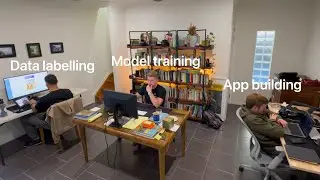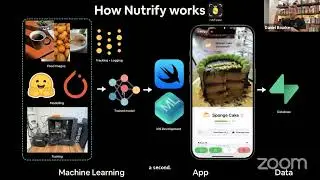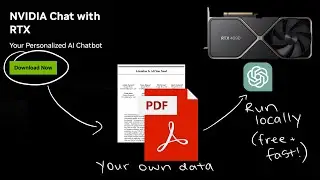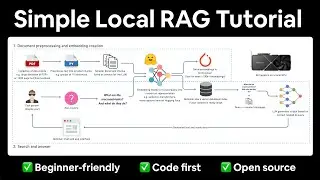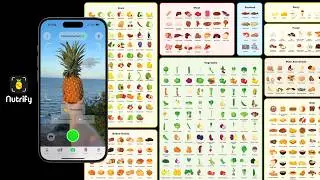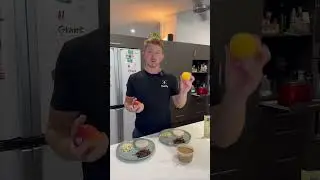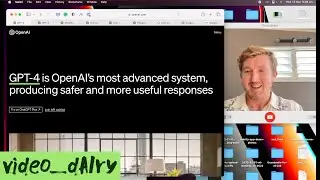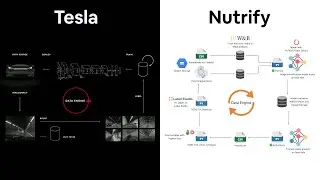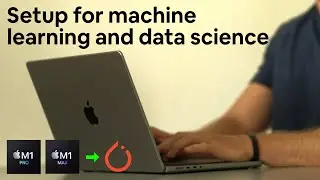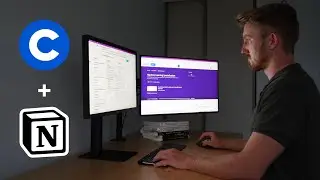Setup Mac for Machine Learning with TensorFlow in 13 minutes (works for all M1, M2)
Setup your Apple M1 or M2 (Normal, Pro, Max or Ultra) Mac for data science and machine learning with TensorFlow.
In this video, we install Homebrew and Miniforge3 to create a Conda environment containing pandas, NumPy, Scikit-Learn, Matplotlib, Jupyter and TensorFlow.
We'll also setup TensorFlow to leverage the GPU on the new M1 chips.
Step by step instructions - https://github.com/mrdbourke/m1-machi...
See M1 machine learning speed test benchmarks - • Apple's M1 Pro and M1 Max are faster ...
Setup Apple Silicon Mac with PyTorch - • Setup Mac for Machine Learning with P...
Links:
Learn ML (beginner-friendly courses I teach) - https://www.mrdbourke.com/ml-courses/
ML courses/books I recommend - https://www.mrdbourke.com/ml-resources/
Read my novel Charlie Walks - https://www.charliewalks.com
Connect elsewhere:
Web - https://dbourke.link/web
Twitter - / mrdbourke
Twitch - / mrdbourke
ArXiv channel (past streams) - https://dbourke.link/archive-channel
Get email updates on my work - https://dbourke.link/newsletter
Timestamps:
0:00 - Intro
0:30 - What we're covering
1:00 - All resources are on GitHub
1:25 - Downloading and installing Homebrew
2:45 - Downloading and installing Miniforge3
4:25 - Restart terminal for changes to take effect
4:57 - Creating a directory to test out TensorFlow
5:30 - Creating a Conda environment for machine learning experiments
7:12 - Installing TensorFlow dependencies for Mac from Apple's Conda channel
8:40 - Installing tensorflow-macos
9:15 - Installing tensorflow-metal so you can run TensorFlow on your Mac's GPU
10:30 - Installing tensorflow-datasets (optional)
10:50 - Installing standard data science packages (Jupyter, NumPy, pandas, Matplotlib, Sklearn)
11:15 - Starting a Jupyter Notebook
11:40 - Testing importing different libraries and seeing if TensorFlow has GPU access
#MachineLearning #MacBookPro

![[FREE] SLIMESITO x BEEZYB TYPE BEAT 2022 -](https://images.videosashka.com/watch/1EoTITwenvE)