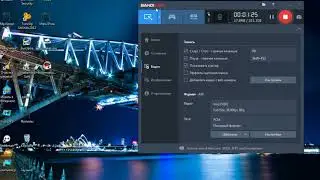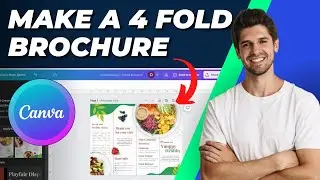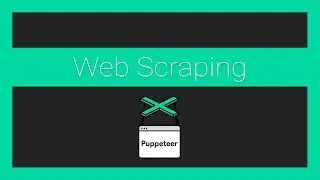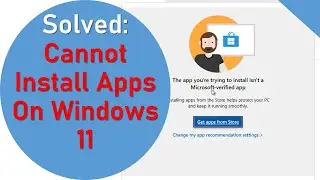The app you're trying to install isn't a microsoft verified app
Song by StockTune https://stocktune.com/free-music/whis...
In Windows 11, there are settings that can restrict the installation of applications to those available only from the Microsoft Store. This feature is primarily intended to enhance security by ensuring that apps come from a trusted source. However, you can change this setting if you want to install applications from other sources.
Here are the steps to modify this setting:
Open Settings:
Press Windows + I to open the Settings app.
Navigate to Apps:
In the Settings window, click on "Apps" from the left sidebar.
App & Features:
Select "Apps & features" from the list on the left.
Change the Installing Apps Setting:
Under the "Choose where to get apps" section, you will see a dropdown menu.
The default setting might be "The Microsoft Store only (recommended)".
Click on the dropdown and select "Anywhere" if you want to install apps from any source. Alternatively, you can select "Anywhere, but let me know if there's a comparable app in the Microsoft Store" for a more balanced approach.
User Account Control (UAC):
If prompted by User Account Control (UAC), click "Yes" to allow the changes.
After making these changes, you should be able to install applications from outside the Microsoft Store without being blocked by the system.
Additional Security Considerations
While enabling the installation of apps from outside the Microsoft Store increases flexibility, it also exposes your system to potential risks. Make sure to download software only from trusted and reputable sources to avoid malware and other security threats.