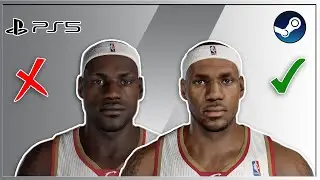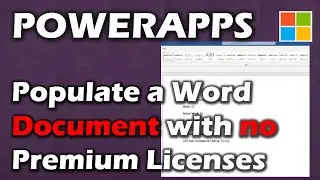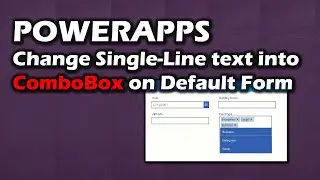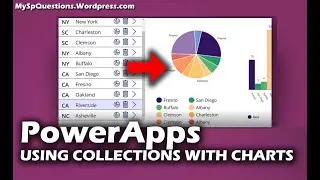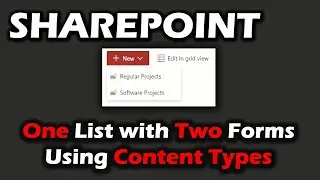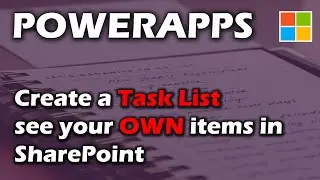PowerApps | Quickly Create a Delete Dialog Box in Under 10 minutes (8)
This video shows you how to use rectangle icons to create a dialog box and lock an app while a choice is made.
1. Opacity of an Icon
2. Creating the Dialog box
3. Using Variables for Visibility
4. Grouping Parts
5. Applying Visibility to an Entire Group
Part 1: • PowerApps with SharePoint | First tim...
Part 2: • Video
Part 3: • PowerApps | Sliding Menus and Parts w...
Part 4: • PowerApps | Add Chart data from Colle...
Part 5: • PowerApps | Box-Shadows & Shading wit...
Part 6: • PowerApps | Patching and using PowerA...
Part 7: • PowerApps | Patching Multi-Select fie...
Part 8: • PowerApps | Quickly Create a Delete D...

![Complete online adult ballet center [30 minutes]](https://images.videosashka.com/watch/IgZEpRMQ-cE)