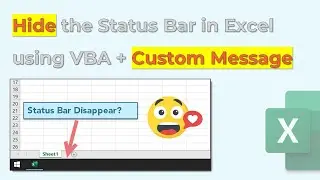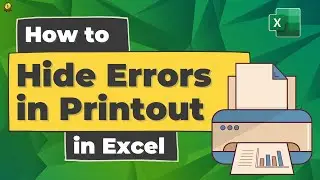👌[Quick Trick] Define SCROLL AREA in Excel
Update: There one problem with this trick that once you save and re-open the file that lock will disappear, but there is a solution to this as well.
1. Open the Visual Basic Editor
2. Locate ThisWorkbook in the Project Explorer pane on the left-hand side (under Microsoft Excel Objects).
3. Double-click ThisWorkbook.
4. Enter the following code.
Private Sub Workbook_Open()
Worksheets("MySheet").ScrollArea = "A1:H25"
End Sub
5. Switch back to Excel.
6. Save the workbook as a macro-enabled workbook.
Thanks J. Iddings for the heads up.
In this video, I’ll show a quick trick to define the scroll area in an Excel Worksheet. This method is quick useful if you want to restrict the user to work in a particular area in the worksheet.
Subscribe to our YOUTUBE Channel
Top 100 Excel Tips and Tricks
Top 100 Pivot Table Tips
Top 100 Excel Functions with Examples
Introduction to Microsoft Excel
Top 100 Useful Excel MACRO CODES
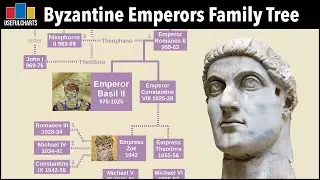



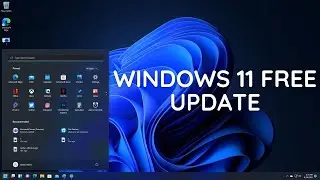


![PlayerUnknown’s Battlegrounds. Питничный стрим [1440]](https://images.videosashka.com/watch/RGqikbXTuH4)