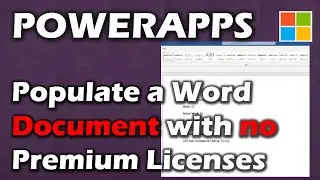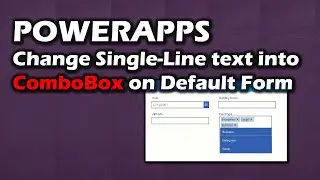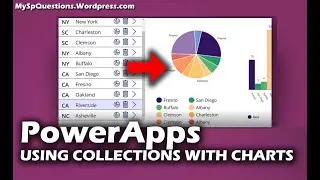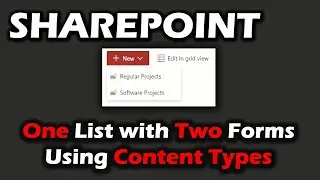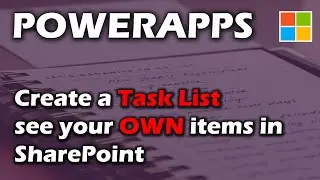Power Apps in 2025: A Custom Form and Best Practices
This is our 2nd video. I had to make it into two parts because of the length. The first video is here: • Power Apps 2025: Build a Custom Form ...
Today we go over:
✅ Finish our Power Apps Form
✅ Resetting Controls Easily with Concurrent
✅ Adding colors, gradients and more
✅ Accessibility - Including Fluent Framework
✅ Delegation with SharePoint
You can use this site to verify and document your Accessibility: https://fabricweb.z5.web.core.windows...
Viewers will learn how to design a responsive user interface using containers and Screen.Size, including advanced styling techniques such as incorporating HTML text controls for gradient effects to achieve a modern, Microsoft Forms inspired look. Best practices for accessibility are also discussed, ensuring that color schemes and fonts are chosen to be friendly for all users.
Additional topics include methods for resetting controls, handling delegation challenges, and evaluating the overall role of Power Apps in modern business environments. This video is ideal for beginners looking to build scalable, accessible apps with SharePoint integration.
Like, comment, and subscribe for more tutorials on Power Apps and SharePoint integration.
Chapters:
0:00 Introduction
1:20 The Power App
2:09 How Reset Works
4:45 Adding Gradients
5:09 Using a Gradient Background
9:15 Adding an Image in Background
12:43 Using Fluent UI Designer for Accessibility
14:05 Accessible Labels are Important
15:29 Tab Index
17:25 Should this be a Power App
18:42 SharePoint Integrated Form
23:43 Deciding to Build a Power App or Not
24:53 Delegation
28:30 Next Week
#PowerApps #SharePoint #CustomForms #LowCode #Accessibility #Delegation #ResponsiveDesign