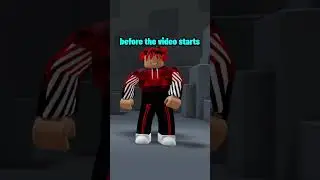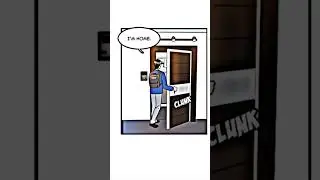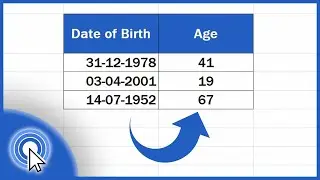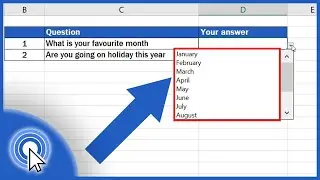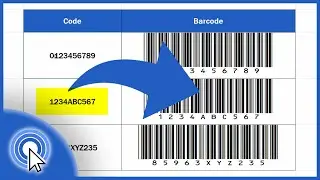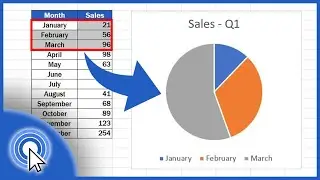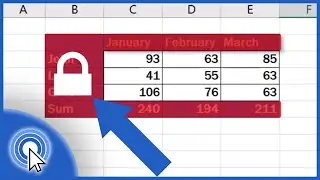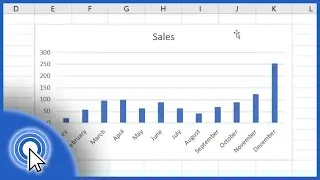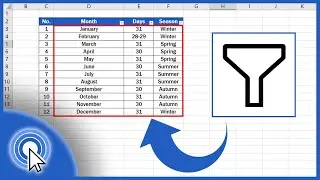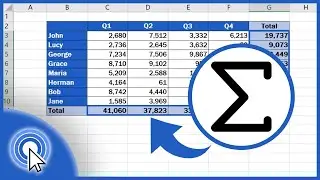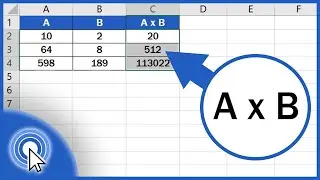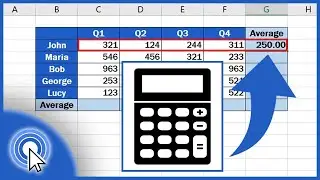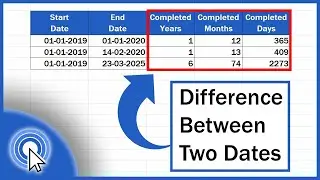How to Lock Cells in Excel
In this short video tutorial, I’ll show you how to lock cells in an Excel spreadsheet to protect them from overwriting. What we want to do here is leave the cells containing sales data unlocked for editing, so that people could write their own values in these cells, but, at the same time, lock the cells with formulas, months and names to make them read-only (or non-editable). Watch this excel video tutorial to learn how to do it.
Watch next video tutorial:
How to Freeze a Row in Excel
►
How to Protect / Unprotect Excel Sheet
►
How to Hide Sheets in Excel
►
================
️ Become a Patron:
Do you find our tutorials useful? Join this channel and become a patron
YouTube ►
================
⏱️Timestamps⏱️
0:00 How to Lock Cells in Excel
1:24 How to Select Editable Cells in Locked Spreadsheet
2:50 How to Unlock Cells in Excel
================
Subscribe and watch more videos that help you use Microsoft Excel quick and easy
►
Got Microsoft Office 365? Get it here
►
Transcription How to Lock Cells in Excel here
►
Connect:
LinkedIn ►
Facebook ►
Screen Recorder & Video Editor:
Camtasia ►
Voice over artist ►

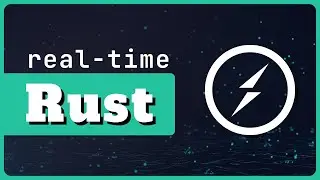

![ЛЕГИОНКА ДЕЛО ГОВОРИТ [DOTA2]](https://images.videosashka.com/watch/DHkwP_b-NiI)