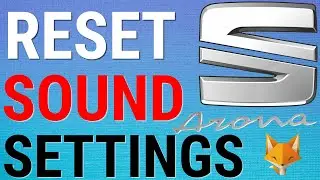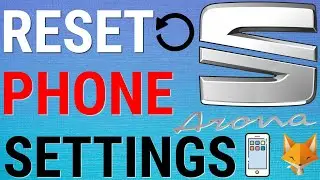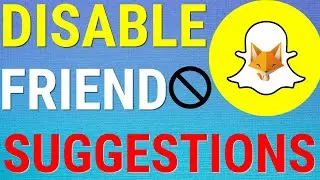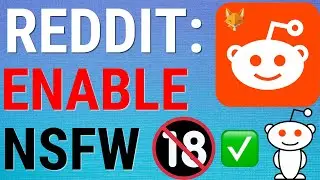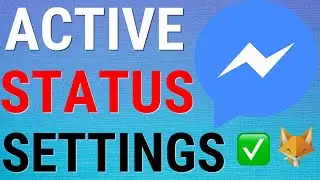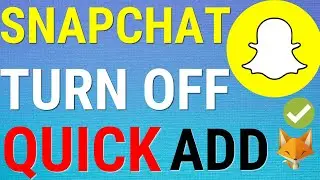Samsung Galaxy: Add Photos To Album
Easy to follow tutorial on adding photos to an album on Samsung Galaxy phones and tablets. Want to create some photo albums on your Samsung Galaxy but arent sure how to actually put your photos into the albums? Learn how to do it now!
If you find this tutorial helpful please consider liking the video and subscribing to my channel! 🦊
#Samsung #Galaxy #Tutorial
----------
Consider supporting me with a small monthly donation by Becoming a Member of FoxyTechTips on Youtube ❤️ - / foxytechtips ✌️
🦊
Do you protect yourself online? 😇👉 Get 68% off NordVPN! Only $3.71/mo, plus you get 1 month FREE at https://nordvpn.org/FoxyTech 🔥 Or use coupon code: FoxyTech at checkout👍 (I’ll get a small commission if you join✌️) - Protect yourself online while unlocking loads of new content on your Streaming services!
🦊
Get NordPass - The No.1 Password Manager 👉 https://go.nordpass.io/SH2sr
----------
Steps:
- Open up the gallery app and hold down on the photo that you would like to add to an album, you can tap to select other photos too.
- When you have selected your photo or photos tap on the three vertical dots ‘more’ button in the bottom right.
- Choose ‘move to album’ from the options.
- You can tap on an existing album to move your photos to it, or you can tap ‘create’ in the top right to create a new album.
- Choose a name for your new album and then tap ‘create’.
- Your photos will be added to the album, to view the album tap albums at the bottom of the page.







![[KOKOMI (Asriel)] Senkyou no Igreja [english/romaji lyrics] +mp3](https://images.videosashka.com/watch/PPRzUCFHDKA)