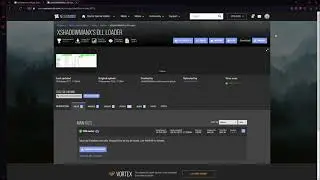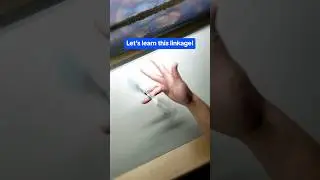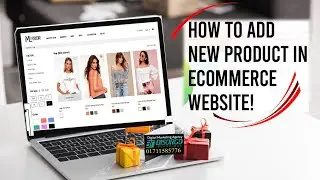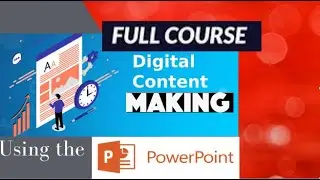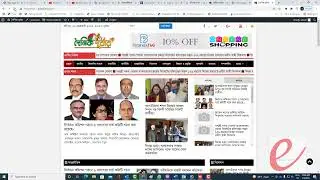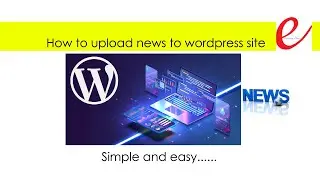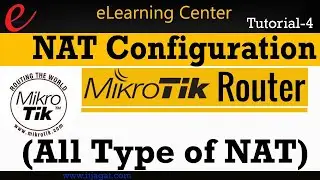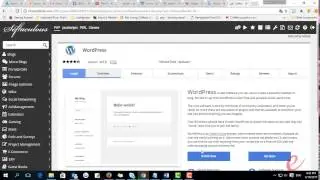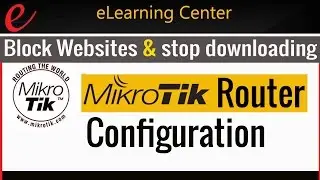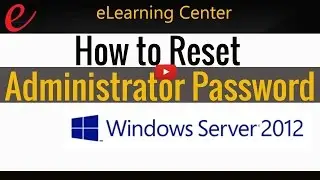How to configure Hyper V Replication on Windows Server 2012
Hyper-V Replica configuration is an integral part of the Hyper-V role.hyper v replica asynchronously replicates Hyper-V virtual machines in a primary site to replica virtual machines in a secondary site.Hyper v replica give you a risk free environment. if you configure hyper-v replica properly, your server recover will be very easy and data loss possibility very few.
This Hyper-v replica configuration tutorial will help you to configure your hyper-v replica server on windows 2012, windows 2012r2 server.
New to Windows Server 2012, Hyper-V Replica is an asynchronous, virtual machine replication technology designed for business continuity and disaster recovery. With Hyper-V Replica, one can replicate a virtual machine from one location to another simple utilizing Hyper-V and a network connection. Hyper-V Replica works with any server network and/or storage vendor and provides unlimited replication capability out of the box.
Benefits achieved by to your organization include:
Hyper-V Replica allows you, in the event of a failure at a primary site for example, fire, power outage, or server failure, to fail over your production workloads to Replica servers at a secondary location with minimal downtime.
Configurations for the Hyper-V Replica server and storage hardware at each site do not have to be identical. Domain membership is also not required.
Hyper-V Replica provides the option to restore virtualized workloads to a point in time, depending on the recovery history selections for the virtual machine.
Hyper-V Replica provides the necessary management APIs that enable IT management vendors to build an enterprise disaster recovery solution for their customers.
Hyper-V Replica enables Infrastructure as a Service for hosting providers that host dedicated virtual servers for their customers.
Hyper-V Replica can be utilized on hardware certified for Windows Server 2012. The following prerequisites are required to take advantage of Hyper-V Replica included as part of the Hyper-V server role
Prerequisite
Download Windows Server 2012 and download Hyper-V Server 2012
Enabling Replication on the Replica Server
In Server Manager, click Tools, and then click Hyper-V Manager.
In the Actions pan, click Connect to Server right pane, type ServerName, and then click OK. or just click the server name if it is already there
Click Hyper-V Manager.
Click ServerName.
Click Hyper-V Settings right pane
Click Replication Configuration left pane
Turn on Checkbox to “Enable this computer as a Replica server”
Make sure Use Kerberos HTTP: is checked Specify the port: 80
Click Allow replication from any authenticated server
Type the location you would like to put replicas
Click OK
Note: Replica Server Authorization
After deciding authentication types, specification of which primary servers are permitted to replicate virtual machines to your Replica server is required. Authorization can be allowed from any authenticated server, or a specified primary server. Hyper-V Replica allows the option to designate a specific location to store your recovery virtual machine files in either case via a SAN, SMB file server, or using direct-attached storage.
Note: Properly configured firewall rules permit replication between the primary and Replica servers and sites. To allow any incoming virtual machine replication traffic for configured replication ports, you must ensure an inbound firewall rule is created.
Replication Firewall Rules
Properly configured firewall rules permit replication between the primary and Replica servers and sites. To allow any incoming virtual machine replication traffic for configured replication ports, you must ensure an inbound firewall rule is created.
Start – type: Control Panel
Click Control Panel - System and Security - Windows Firewall - Advanced Settings - Inbound Rules
Hyper-V Replica HTTP Listener TCP-In – Right Click and Select Enable Rule make sure the rule is enabled for the proper network
Hyper-V Replica HTTPS Listener TCP-In – Right Click and Select Enable Rule make sure the rule is enabled for the proper network
Close Windows Firewall with Advanced Security
Initial Virtual Machine Replication
An initial copy of all your virtual hard disks VHDs must be transferred to the Replica server at your Replica site before using Hyper-V Replica.