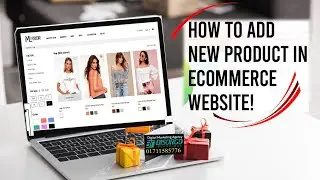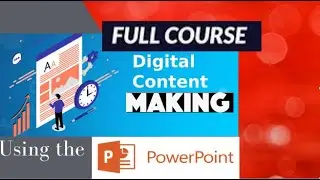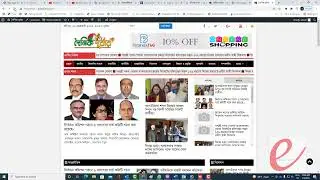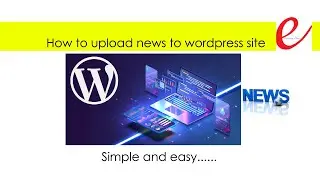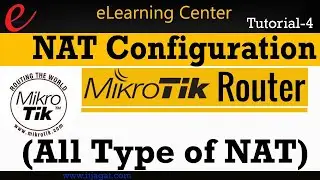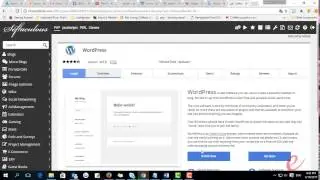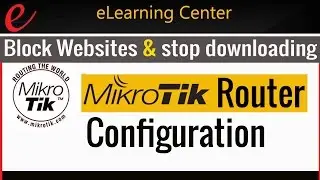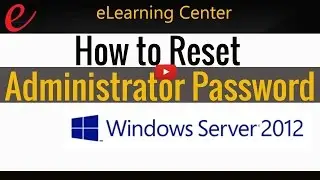How to add product to your ecommerce website
Are you ready to showcase your products to the world through your WordPress e-commerce website? In this comprehensive guide, we'll walk you through the simple steps of adding products to your online store, ensuring a seamless and engaging shopping experience for your customers.
Log In to Your WordPress Dashboard:
Access your WordPress admin dashboard by entering your credentials. Once logged in, navigate to the "Products" tab on the left-hand menu.
Click on "Add New":
Select the "Add New" option to begin creating a new product listing.
Enter Product Details:
Fill in essential details such as the product name, description, and short description. Be sure to provide clear and compelling information that highlights the key features and benefits of your product.
Add Product Images:
Upload high-quality images to visually showcase your product. Multiple images from different angles can help customers make informed decisions.
Set Product Categories and Tags:
Organize your products by assigning relevant categories and tags. This makes it easier for customers to navigate your online store and find products of interest.
Define Product Attributes:
Specify variations, such as size, color, or material, if applicable. This helps customers choose the specific product options they desire.
Set the Price and Inventory:
Enter the product's price, and if applicable, manage your inventory by inputting stock levels. You can also enable or disable stock management as needed.
Configure Shipping Settings:
Determine the shipping options available for the product, including weight, dimensions, and shipping class if you have specific shipping rules.
Add Product Variations (if applicable):
If your product comes in different variations, such as different sizes or colors, use the variations option to create a dropdown menu for customers to select their preferred options.
Set Up Product Upsells and Cross-Sells:
Encourage additional purchases by configuring upsells (higher-end alternatives) and cross-sells (related products) to be displayed during the checkout process.
SEO Optimization:
Optimize your product page for search engines by filling in the meta title and description. Use relevant keywords to enhance the discoverability of your products.
Preview and Publish:
Before making your product live, preview it to ensure everything looks as expected. Once satisfied, click the "Publish" button to make your product visible on your e-commerce site.
By following these step-by-step instructions, you'll effectively add products to your WordPress e-commerce website, providing customers with an enjoyable and straightforward shopping experience. Start showcasing your products today and watch your online store thrive!