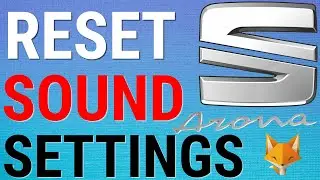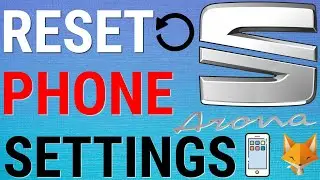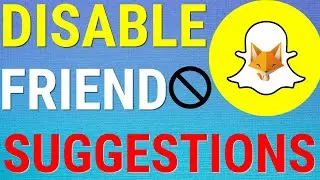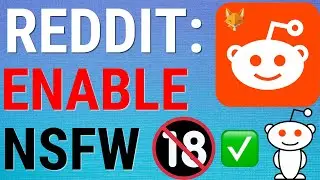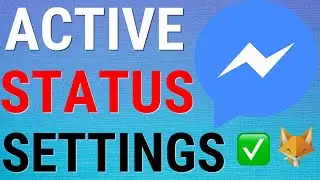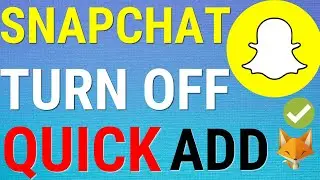How To Add & Change Keyboard Language On Mac
Easy to follow tutorial on adding a new language or changing the language on your Mac keyboard. Wondering how to change the language layout of your Macbook keyboard? Learn how to add and change keyboard languages on Mac OS!
If you find this tutorial helpful please consider liking the video and subscribing to my channel! 🦊
#MacOS #Mac #Macbook #Tutorial
----------
Consider supporting me with a small monthly donation by Becoming a Member of FoxyTechTips on Youtube ❤️ - / foxytechtips ✌️
🦊
Do you protect yourself online? 😇👉 Get 68% off NordVPN! Only $3.71/mo, plus you get 1 month FREE at https://nordvpn.org/FoxyTech 🔥 Or use coupon code: FoxyTech at checkout👍 (I’ll get a small commission if you join✌️) - Protect yourself online while unlocking loads of new content on your Streaming services!
🦊
Get NordPass - The No.1 Password Manager 👉 https://go.nordpass.io/SH2sr
----------
Steps:
- Click on the apple logo in the top left corner, then choose ‘system settings’ from the menu that appears.
- Scroll down the left sidebar menu and select ‘keyboard’.
- To the left of ‘input sources’ click ‘edit’.
- Click on the ‘plus’ icon in the bottom left to add a keyboard language.
- Choose your language from the left sidebar, then choose the keyboard type you would like from the right menu.
- Click ‘add’ to add the new keyboard language.
- There are keyboard shortcuts to switch between your keyboard languages.
- If you click on ‘keyboard shortcuts’, then click ‘input sources’ you can see the keyboard shortcuts to switch between the languages.
- You can also click on the language icon in the top right of the screen to change the keyboard language.