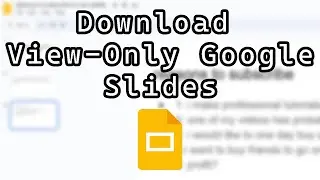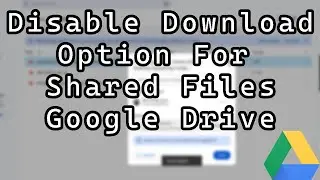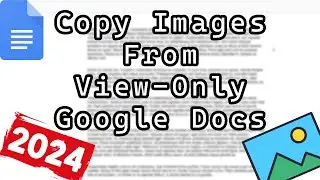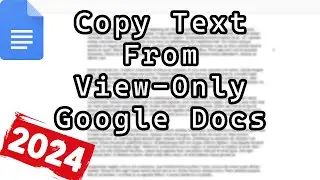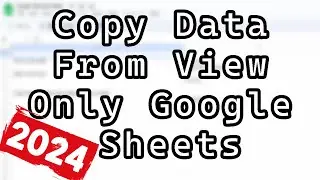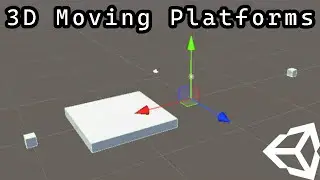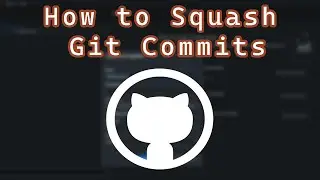How to Upload a Godot 4 WebGL Game to itch.io
How to Upload a Godot 4 WebGL Game to itch.io
Greetings, in this Godot 4 tutorial we shall be looking at how to upload your Godot 4 WebGL game to itchio in under 1 minute! This is great for testing your unity game in webgl or sharing your unity webgl game with friends.
Here is a tutorial on how to export your Godot 4 game to WebGL: • How to Export a Godot 4.2 Game to Web...
Firstly, we need to build our Godot 4 game to become a webgl game. Once you have waited a lifetime for your Godot 4 WebGL game to build, you need to zip the unity webgl game.
After we go to itchio and click on upload a new project.We need to give our project a name and set the kind of project to be a HTML one. We then need to upload our unity webgl game.
After, we need to check the game as "This file will be played in the browser". In the frame options you need to tick the box next to ShredArrayBuffer support. This is essential for making your Godot 4 web game work on itch.io ! Finally, we need to click save and view page.
After those steps we can play our unity webgl game on itchio.
Link to itchio: https://itch.io/
Be sure to subscribe to be notified when I upload more Godot tutorials.
Thanks for watching this tutorial on how to upload a Godot 4 webgl game to itch.io in under 1 minute.
2 disclaimes from the Godot docs:
Projects written in C# using Godot 4 currently cannot be exported to the web. To use C# on web platforms, use Godot 3 instead.
Godot 4's HTML5 exports currently cannot run on macOS and iOS due to upstream bugs with SharedArrayBuffer and WebGL 2.0. We recommend using macOS and iOS native export functionality instead, as it will also result in better performance.Godot 3's HTML5 exports are more compatible with various browsers in general, especially when using the GLES2 rendering backend (which only requires WebGL 1.0).
Link to the Godot documentation: https://docs.godotengine.org/en/stabl...
How to Upload a Godot 4 WebGL game to itchio