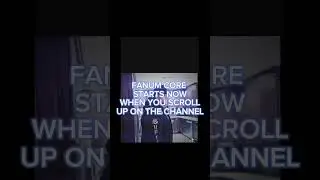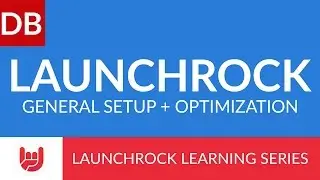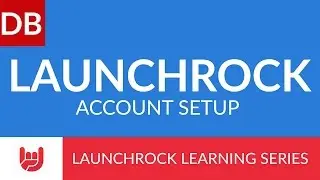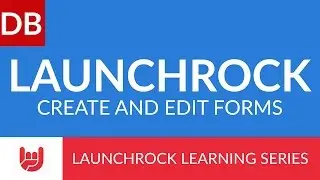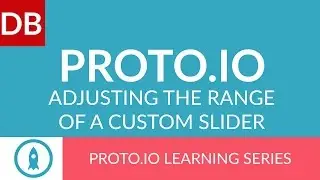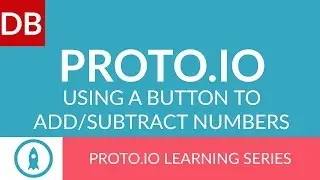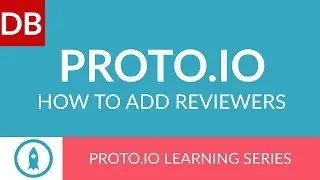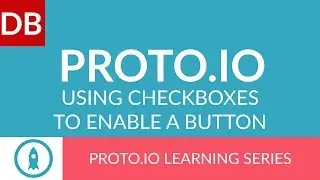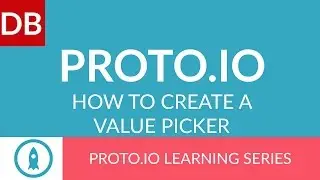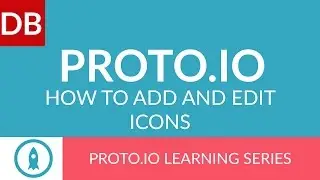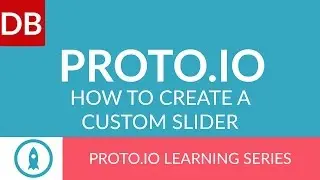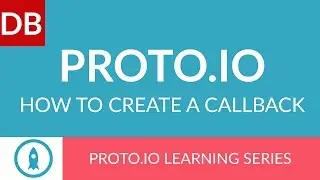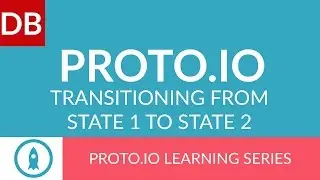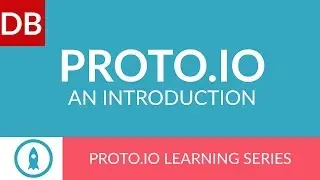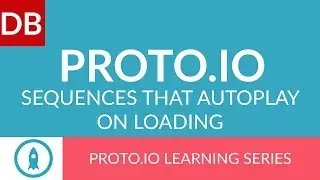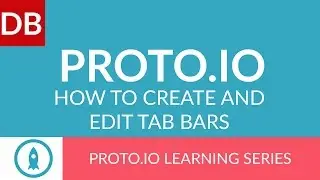How to Add Google Analytics | Instapage Landing Page Builder
Learn how to add Google Analytics tracking code in Instapage in this 1 minute tutorial. It’s quick, easy, and can provide you with more data points to help you analyze your page.
Discoverbusiness.us
How to Add Google Analytics To Instapage
To add Google Analytics tracking code to Instapage, first make sure you have a Google Analytics account setup. Then, follow these simple steps:
Step 1: Login to your Google Analytics account. Click on the “Admin” panel.
Step 2: If you have not added your site to Google Analytics yet, click on the dropdown box under “Account” and select “ Create new account”. Follow the steps provided.
Step 3: Once your account is created, select your account from the Account drop-down box, and within the “Property” tab, click on Tracking info and select “Tracking Code”.
Step 4: Copy the tracking code provided.
Step 5: Navigate to your Instapage page, and click on Settings. Then, select analytics. Paste in the code, and your good to go. Google Analytics will now begin to track all the data collected from your page. If you have numerous pages, make sure to include this code on each page.
For more tips, subscribe to discoverbusiness.us.
Website: https://www.discoverbusiness.us
Google +: https://plus.google.com/+Discoverbusi...
Facebook: / discoverbusiness
Twitter: / discoverbusines
Pinterest: / discoverbusines
instapage
tyson quick
Preditive Reach
BizzeBee
Real Econ