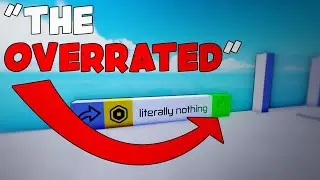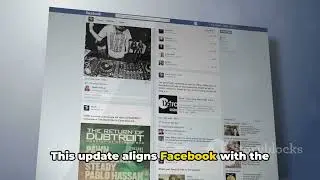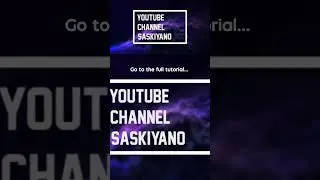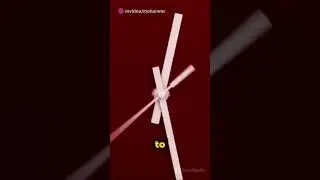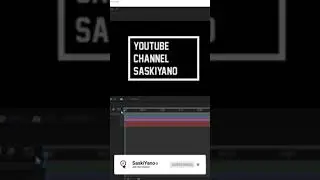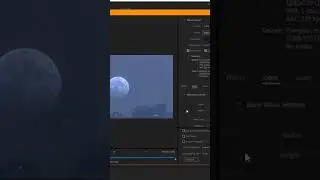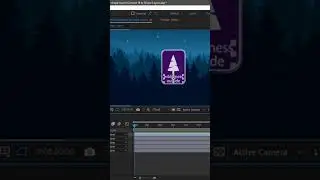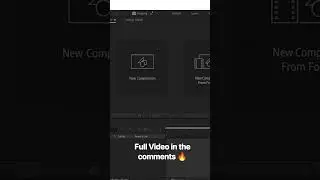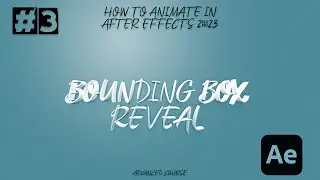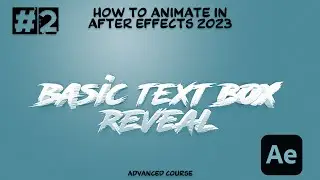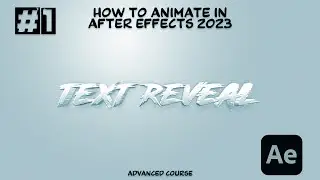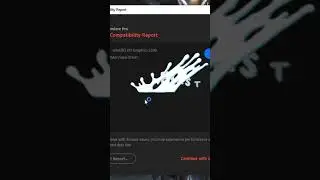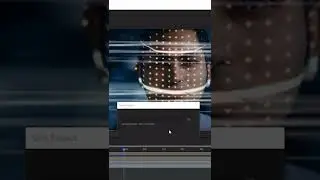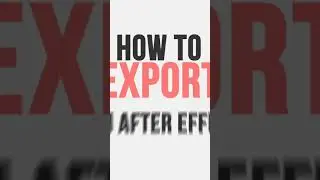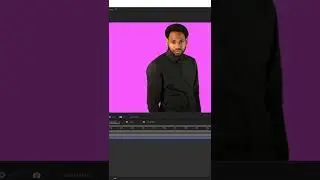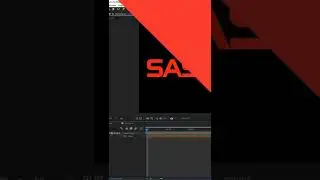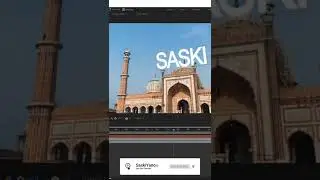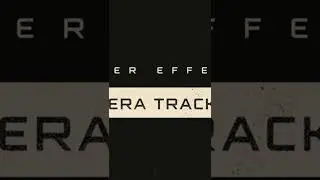Refine Edges of a Roto Brush Selection in Adobe After Effects
What you learned: How to refine the edges of a Roto Brush selection
Refine the edges of a Roto Brush selection with the Refine Edge tool
Preview the Roto Brush selection on the video clip.
Double-click the video layer in the Timeline panel and, if the Roto Brush selection is frozen, click the Freeze button in the Layer panel to unfreeze the selection.
Select the Refine Edge tool from the Tools panel.
Position the current-time indicator to the first frame of the Roto Brush selection, and set a brush size for the Refine Edge tool.
Set the size of the brush for the Refine Edge tool, and draw a line around the edges of the Roto Brush selection.
Press the Spacebar to start and stop the analysis, and make changes to the selection as needed.
Adjust the Refine Edge Matte options in the Effect Controls panel to fine-tune the edge.
Tip: With any brush tool selected in the Tools panel, press, and hold the Control (Windows) or Command (mac OS) key and drag up or down in the Layer panel to increase or decrease the size of the brush.
***, SUBSCRIBE FOR MORE:-
-https://bit.ly/33ozRlR
-https://bit.ly/37iUXU3
***, Animating Essentials Course: https://bit.ly/39rV3v5
***, Understand Layers Course: https://bit.ly/2JcH2qK
***, What's New in After Effects: https://bit.ly/36gq5UX
***, Export From After Effects Course: https://bit.ly/3fKlCwW
***. Isolate and Remove Objects Course: https://bit.ly/39DwThF
***. Build And Animate Custom Shapes Course: https://bit.ly/33tMw7b
***, Instagram: / saskiyano
***, Facebook: / saskiyano