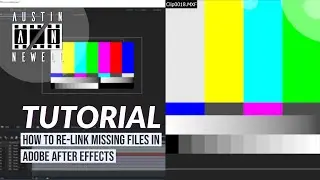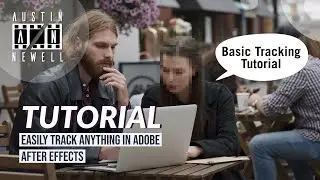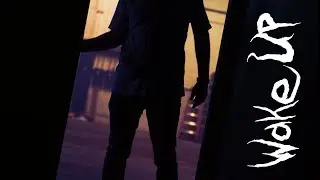Fix Missing Media in Adobe Premiere pro with these simple steps
More tutorials exclusively at Patreon
/ austinnewell
Things you will need
Adobe Premiere
No assets for this one just your own personal project that has the dreaded "Media offline" image.
In this tutorial I will show you how to fix and relink any missing media in your Adobe Premiere project.
When working by yourself or with a team chances are you will end up with media unlinked at some point. Sometimes its from a drive disconnecting and other times from fully transferring a project between people.
Fear not because this is a pretty easy fix as long as you know where your assets have been moved to.
In this tutorial I go over a couple ways to handle relinking assets, either from a drive being removed and all the assets are in the same location, or if they have been moved or renamed.
When getting this “Media Offline” warning banner, it used to be terrifying because that means there is something wrong, but this is such a common thing that comes up as an editor that knowing how to do this by memory will save you a ton of time and stress.
After this you should be able to open up any project, find, and relink the missing media with no problem at all.
I hope you found this tutorial helpful, Leave a comment below if you have any questions.
Head over to my website for new content and tutorials, I release them there before they go live on youtube!