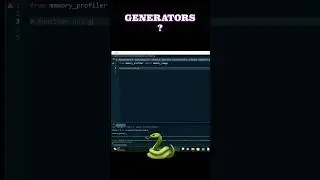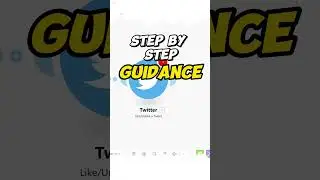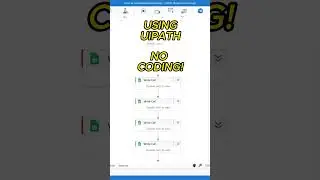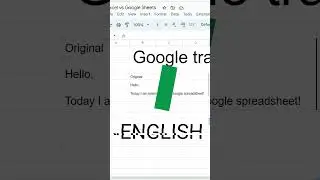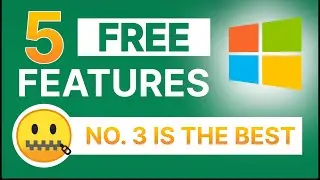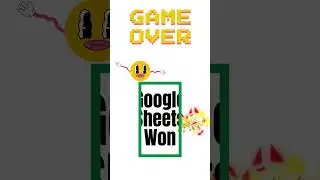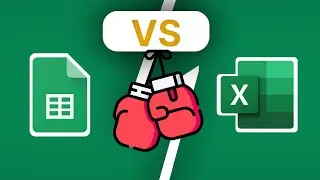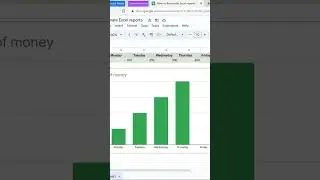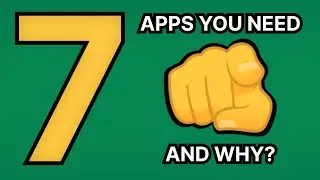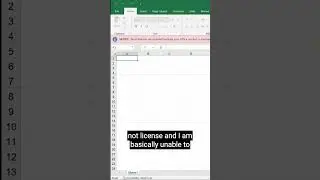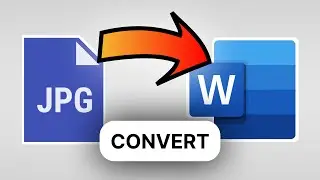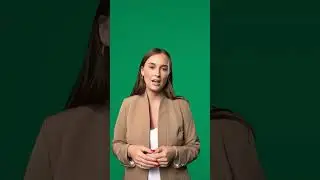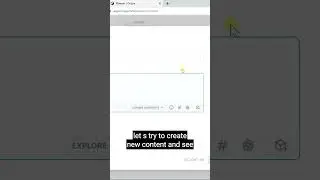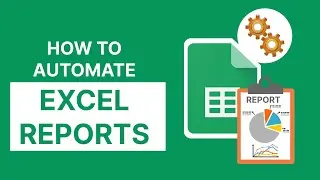Convert image to text TUTORIAL
Discover a simple and efficient way to convert images to text using Microsoft Excel. In this video, we'll show you how to extract text from images directly within Excel, eliminating the need for additional OCR software. Unlock the power of Excel's capabilities and streamline your data extraction process.
Gone are the days of manual typing or relying on external tools. Join us as we demonstrate a step-by-step approach to convert images to editable text using Excel's built-in functionalities.
In this tutorial, we'll guide you through the process of importing images into Excel, leveraging Excel's powerful text recognition features, and extracting text with precision. You'll learn how to navigate Excel's tools and functions to efficiently extract and manipulate the extracted text as needed.
By harnessing the power of Excel, you'll be able to convert image-based information into editable text effortlessly. Whether you have scanned documents, invoices, or any other image containing text, this technique will save you time and enhance your data processing workflow.
Subscribe to our channel for more valuable Excel tutorials, tips, and tricks to optimize your productivity. And don't forget to visit our website, www.bromario.com, for additional resources and information on Excel techniques and data management.
Experience the convenience and versatility of converting images to text using Excel. Watch this video now and unlock a new level of efficiency in your data extraction process.
Website link: www.bromario.com
00:00 Introduction
00:46 Taking screenshot using Snipping Tool
1:20 Convert image into PDF
1:40 Using Word software to read image (PDF)
Only for users without Microsoft Word
2:50