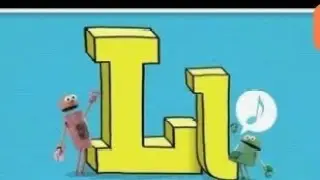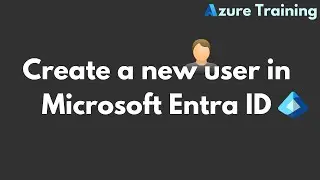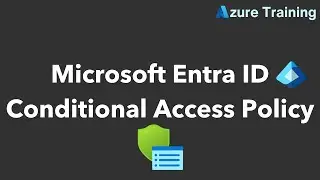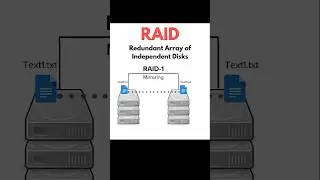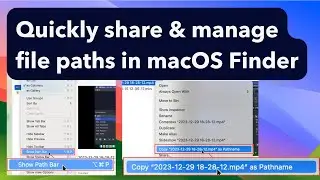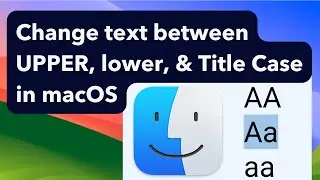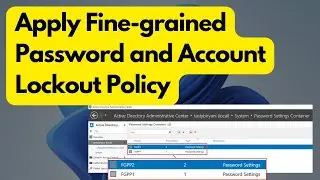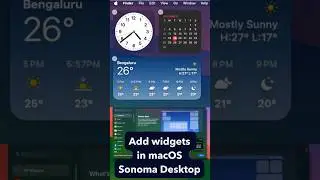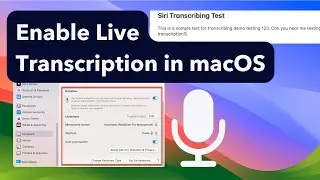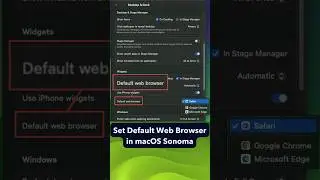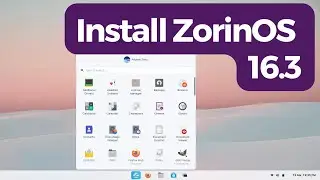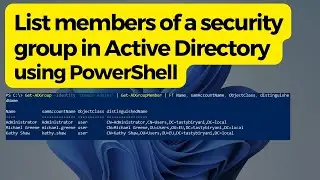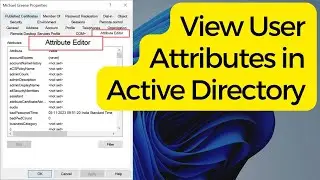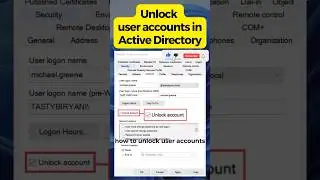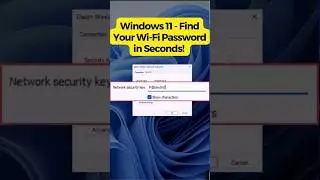Install & RDP into Kali Linux on Windows 10
Install & RDP into Kali Linux on Windows 10
*****************************************************************************************
00:00 - Introduction
00:25 - Requirements for installing WSL2 on Windows 10
00:50 - To check the current version of Windows 10
01:24 - Installing WSL2 using PowerShell
02:09 - Install Virtual Machine feature using Comand Prompt
02:47 - Enable the WSL2 using Command Prompt
03:32 - Download and update the Linux Kernel Update package
04:04 - Set the version of WSL as 2 using PowerShell
04:25 - Download the Kali Linux distro as an app from Microsoft Store
04:50 - Open Kali Linux app and continue with the installation
05:18 - Update and Upgrade Kali Linux
05:46 - Install the desktop environment
06:04 - Verify that the Kali Linux is using WSL v2 using PowerShell
06:47 - Install xrdp package on Kali Linux
07:03 - Start the xrdp service
07:13 - To know the IP address of Kali Linux
0732 - Remote desktop into Kali Linux
________________________________________________________________________
Requirements for installing Kali Linux on Windows 10
***Windows 10 must be running version 1903 with build 18362 or higher
Microsoft documentation for installing WSL2 on Windows 10
***https://docs.microsoft.com/en-us/wind...
Install WSL2 using PowerShell
***Enable-WindowsOptionalFeature –Online –FeatureName Microsoft-Windows-Subsystem-Linux
Install to Virtual Machine feature using Command Prompt
***dism.exe /online /enable-feature /featurename:VirtualMachinePlatform /all /norestart
Enable the WSL version 2 using Command Prompt.
***dism.exe /online /enable-feature /featurename:Microsoft-Windows-SubSystem-Linux /all /norestart
Download and update the Linux Kernel Update package
***https://docs.microsoft.com/en-us/wind...
Set the version of WSL as 2 using PowerShell
***wsl --set-default-version 2
Update and Upgrade Kali Linux
***sudo apt update && sudo apt upgrade –y
Install the desktop environment
***sudo apt install kali-desktop-xfce -y
Verify that the Kali Linux is using WSL v2 using PowerShell
wsl --list --verbose and hit Enter.
Install xrdp package on Kali Linux
***sudo apt install xrdp –y
Start the xrdp service
***sudo service xrdp start
To know the IP address of Kali Linux
***ip add