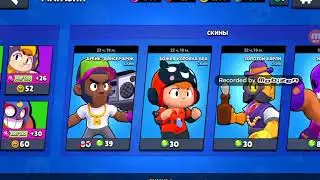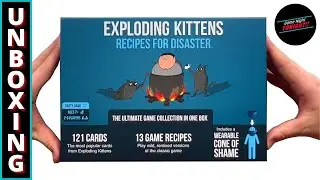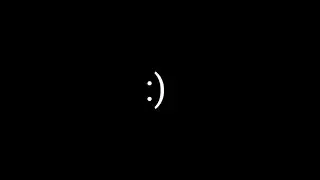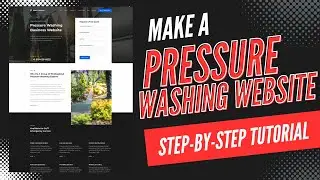How To Create A Sitemap In WordPress 2024 🔥 - (FAST & Easy!)
How To Create A Sitemap In WordPress 2024 - (FAST & Easy!)
Learn how to create an XML sitemap in WordPress step by step. Creating a sitemap for your WordPress website is a quick and easy process.
To start, I’m here in the WordPress dashboard. Hover over the Plugins tab in the left-side menu. Click Add New Plugin. In the search field, type in Yoast SEO. You’ll see the Yoast SEO plugin showing here. Click the Install Now button to install the plugin. Once it is done installing, click the activate button. Once it is done activating, you’ll be on the you’ve successfully installed Yoast SEO page.
Next, hover over Yoast SEO in the left-side menu. Click Settings. You’ll be on the Site Features page. Scroll down to the bottom to where you see the APIs section. You’ll see XML Sitemaps. You’ll see the Enable feature is toggled on by default. This means you have an XML sitemap of your site. If you want to view your sitemap click the View the XML sitemap tab. It’ll now pull up the sitemap for your WordPress website.
To submit your sitemap to Google. Go to your Google Search Console. I’ll pull up a web browser and search Google Search Console. If you haven’t created a Google Search Console account you’ll want to create one to proceed. I’ll click Google Search Console Tools. I’ll click the Start Now button. You’ll now be taken to the Overview home page. In the left-side menu you’ll see Sitemaps. Click this. You can now enter a sitemap URL here.
If I go to the XML sitemap that we pulled up for the WordPress website you just need to copy sitemap URL. I’ll copy this one here. I’ll go back to Search Console and I’ll paste it in. Click the submit button and your sitemap will be submitted. You’ll see your sitemap has successfully been submitted. Click the dismiss button. You’ll see your sitemap that’s been submitted and success here. You’d want to submit all the sitemaps for your site like just shown. Your sitemap has been successfully created and submitted.
That is how to create a sitemap in WordPress.
Disclosure: We receive a commission from the companies below if you purchase through our links. Purchasing through our links adds no extra cost to you and can only save you money.
Web Hosting:
Bluehost:
https://wpcupidblog.com/go/bluehost
Hostgator:
https://wpcupidblog.com/go/hostgator Coupon Code: SNAPPY
Hostinger:
https://wpcupidblog.com/hostinger Coupon Code: NY2021
SiteGround:
https://www.siteground.com/go/wpcupid...
DreamHost:
https://wpcupidblog.com/go/dreamhost
A2 Hosting:
https://wpcupidblog.com/go/a2hosting
GreenGeeks: https://wpcupidblog.com/greengeeks
WordPress Page Builders:
Elementor: (Favorite!)
https://wpcupidblog.com/go/elementor
Divi:
https://wpcupidblog.com/go/elegant-th...
Help With WordPress:
Fiverr:
https://wpcupidblog.com/go/fiverr
Subscribe To Our Channel: / @wpcupidblog
Here's the complete WordPress tutorials playlist:
• WordPress - (How To Tutorials) For Be...
Sponsorships & Business Inquiries: [email protected]
Music Used In Video:
This Feeling - Atch / atch-music
Creative Commons — Attribution 3.0 Unported — CC BY 3.0
Free Download / Stream: https://bit.ly/atch-this-feeling
Music promoted by Audio Library • This Feeling – Atch (No Copyright Music)
Check out our website for more web hosting tutorials:
https://wpcupidblog.com/