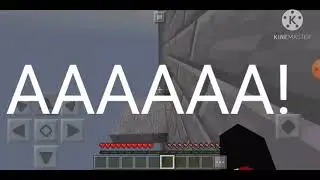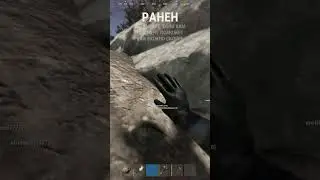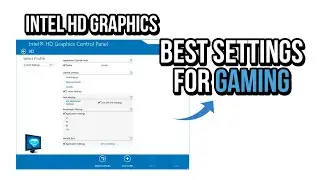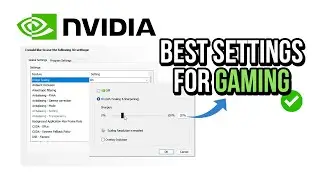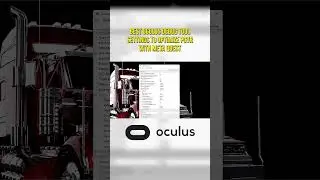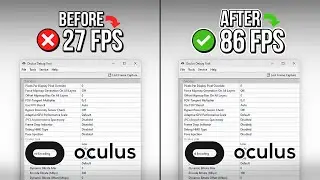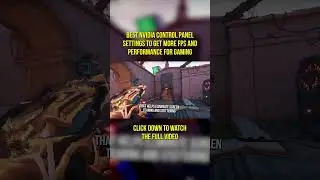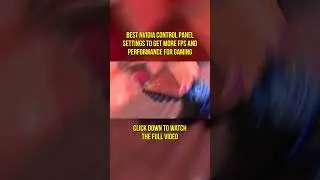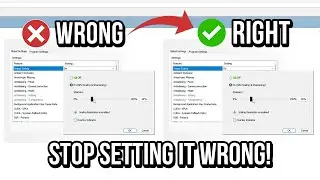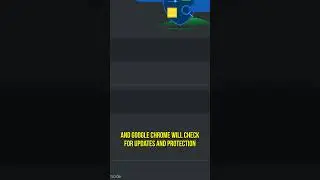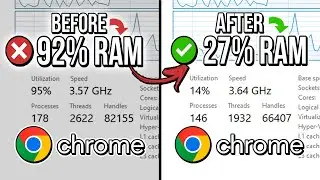🔧 VALORANT: HOW TO BOOST FPS AND FIX FPS DROPS / STUTTER 🔥 | Low-End PC ✔️
Learn five quick steps to get more FPS, increase performance, fix FPS drops and run Valorant smoothly on your Low-End PC.
In the first step, you will disable fullscreen optimizations in Valorant, to reduce input latency and FPS drops.
In the second step, you will defrag and optimize your HDD or SSD by using Defraggler, to avoid fragmented files from causing stutter in Valorant.
In the third step, you will set high priority in Valorant, to make your system dedicate maximum performance to it, boosting FPS.
In the fourth step, you will lower the screen resolution and resolution quality of Valorant, to reduce the number of pixels that your graphics card will need to render, increasing FPS.
And in the fifth and last step, I will show the best graphics settings in Valorant, to make the game run better on Low-End PC.
💾 Download Defraggler: https://www.ccleaner.com/defraggler
🔍 Path: %localappdata%\VALORANT\Saved\Config
📌 Download the High Priority File: https://bit.ly/high-priority-souviictor
👇 Recommended Playlists:
✔️ FPS BOOST IN GAMES | OPTIMIZATION GUIDES: • FPS BOOST IN GAMES | OPTIMIZATION GUIDES
✔️ OPTIMIZE CONNECTION | LOWER PING: • OPTIMIZE CONNECTION AND LOWER PING IN...
✔️ OPTIMIZE YOUR GPU FOR GAMING: • OPTIMIZE YOUR GPU FOR GAMING & PERFOR...
✔️ HOW TO FIX PROBLEMS / ISSUES / BUGS: • HOW TO FIX PROBLEMS / ISSUES / BUGS
✔️ OBS STUDIO GUIDES: • OBS STUDIO GUIDES
✔️ WINDOWS OPTIMIZATION GUIDES: • WINDOWS OPTIMIZATION GUIDES
✔️ VALORANT OPTIMIZATION GUIDES: • VALORANT OPTIMIZATION GUIDES
🌎 Optimize your internet connection route with NoPing and lower your ping in more than 1000 games: https://bit.ly/NoPing-SouViictor (Try for free for 3 days).
✅ Get 20% off in all plans using the SOUVIICTOR coupon.
🎥 My Recording Tools (Affiliate Links):
🎙 Microphone FIFINE Ampligame AM8: https://s.click.aliexpress.com/e/_DEZ...
⚙️ Video Recording: OBS Studio
⚙️ Audio Editing and Recording: Audacity
⚙️ Video Editing: Adobe Premiere Pro and Adobe After Effects
🕑 Chapters of this video:
0:00 - How to Boost FPS and Fix FPS Drops in Valorant
0:09 - 1st Step: Disable Fullscreen Optimizations in Valorant
0:37 - 2nd Step: Defrag your HDD or SSD by using Defraggler
1:12 - 3rd Step: Set High Priority in Valorant by using a Registry File
1:34 - 4th Step: Lower the Screen Resolution and Resolution Quality of Valorant
2:17 - 5th Step: Best Settings to Optimize Performance in Valorant
2:44 - Learn How to Optimize Other Games
🛑 Disclaimer:
All results promised in this video depend directly on each hardware and may vary from computer to computer. Use the information and tools in this video at your own risk. "SouViictor" is not responsible for the misuse of the information contained in this video, possible loss, damage or any other problems caused by the information and tools in this video.
Again, use the information and tools in this video at your own risk!
#FPSBoostSouViictor