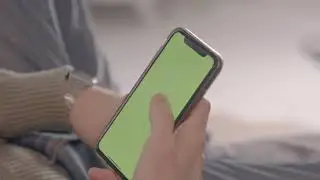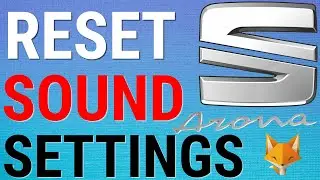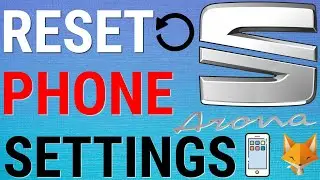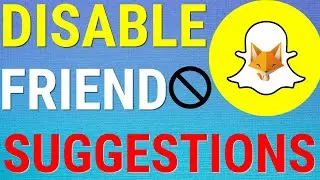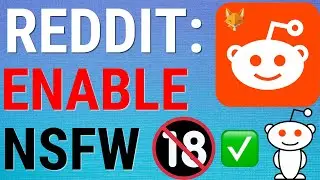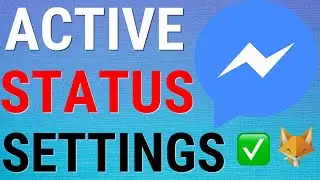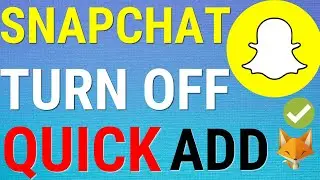How To Download & Install Chrome on PC (Windows)
Easy to follow tutorial on downloading and installing Google Chrome onto your Windows computer. Learn how to install the best web browser on your PC now!
#chrome #windows #tutorial
----------
Consider supporting me with a small monthly donation by Becoming a Member of FoxyTechTips on Youtube ❤️ - / foxytechtips ✌️
🦊
Do you protect yourself online? 😇👉 Get 68% off NordVPN! Only $3.71/mo, plus you get 1 month FREE at https://nordvpn.org/FoxyTech 🔥 Or use coupon code: FoxyTech at checkout👍 (I’ll get a small commission if you join✌️) - Protect yourself online while unlocking loads of new content on your Streaming services!
🦊
Get NordPass - The No.1 Password Manager 👉 https://go.nordpass.io/SH2sr
----------
Steps:
- Start by opening up a web browser on your computer, I’m using Microsoft Edge in this tutorial.
- In the URL bar up top, type in ‘google.com/chrome’ and hit enter. This will bring you to the downloading page for Chrome.
- Tap on the ‘Download Chrome’ button.
- Read the Terms & Conditions and then click the ‘Accept and Install’ button.
- If a popup appears asking what to do with this file, select ‘Save’.
- Once it’s finished downloading, select ‘Run’.
- The google chrome installer will now start. Once it’s finished installing it will launch automatically.
- You will now be taken through the steps of setting some bookmarks, choosing a background, and setting chrome as your default web browser.