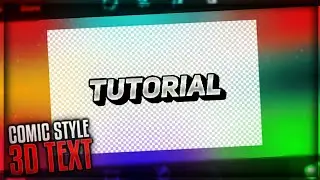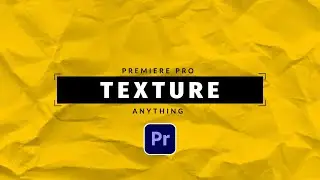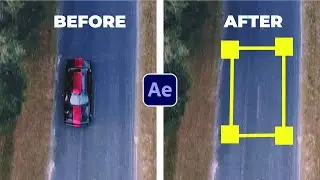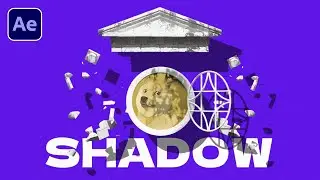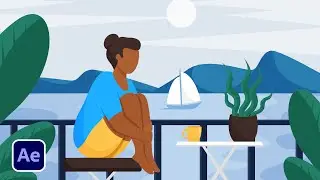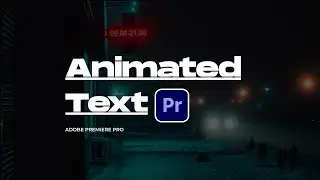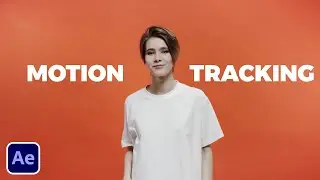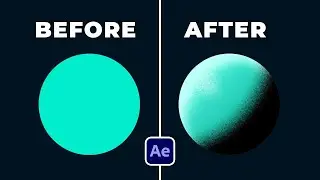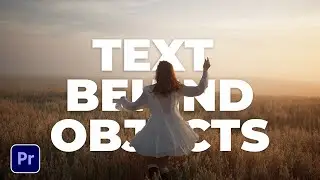How To Chroma Key a Green Screen in Premiere Pro CC | Tutorial
You have green screen footage that you need to key? In this Adobe Premiere Pro tutorial, learn how to key out the green or blue of your video. When you are looking to add your background to video in Premiere Pro, typically you have Green Screen footage. To edit this, you need to chroma key your shot using a keying effect. This Premiere Pro CC tutorial uses a simple effect called Ultra Key to remove the green screen from your video.
Here's how to remove the green screen from your video:
1. Apply the Ultra Key effect to your video in the Premiere Timeline.
2. Select the Eyedropper tool and select the green.
3. Use the Matte Generation options to clean up your key.
4. Remove unwanted keyed out elements by duplicating and masking your video in the timeline.
► 8600+ Templates For After Effects and Premiere Pro: https://bit.ly/5000AETemplates
Save time and produce amazing work with our Extension Window that allows you to preview templates in After Effects and Premiere. Then quickly change your template within seconds to fit your needs!
#premierepro #sonduckfilm #motiongraphics

![RPG Maker MV #1 - Giriş [Türkçe]](https://images.videosashka.com/watch/m7cVHE9p-G8)