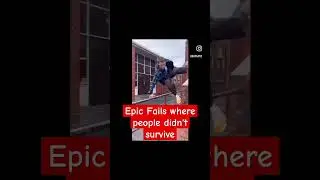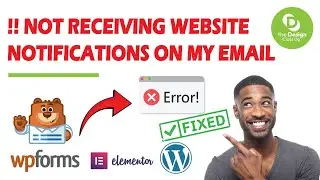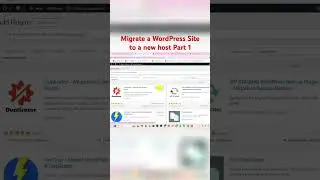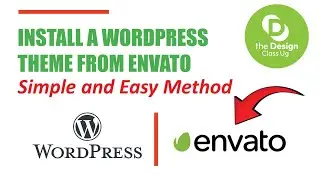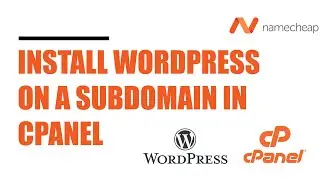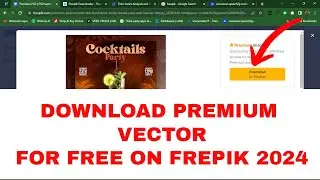How to Install a WordPress Theme and Import Demo Data | Envato | WordPress
Hello, welcome to my YouTube channel. In this video, I am going to show you how to install a WordPress theme from Envato | Import Demo Data | Install and Update all Plugins
Subscribe @thedesignclassug to get notified whenever we publish a video.
To know more about our services visit: https://linedevelopersug.com
Email us: [email protected]
Installing a WordPress theme and importing demo data is a straightforward process. Here’s how you can do it:
=================
Step 1: Install the WordPress Theme
1. Log in to your WordPress Dashboard.
2. Navigate to Appearance → Themes.
3. Click on 'Add New'.
4. Upload your theme:
If you have a theme in a `.zip` file, click on the “Upload Theme” button.
Choose your theme file and click “Install Now.”
5. Activate the Theme:
After installation, click the “Activate” button.
==================
Step 2: Import Demo Data
1. Check Theme Documentation:
Many themes come with specific instructions for importing demo data. Check the theme documentation for any specific plugins or requirements.
2. Install Required Plugins:
Some themes may require a demo import plugin (like “One Click Demo Import” or similar).
Go to Plugins → Add New, search for the required plugin, and install it.
3. Import Demo Content:
After installing the necessary plugins, go to Appearance → Import Demo Data (or the specific menu item your theme uses).
Click on the “Import” button. This will usually bring in pages, posts, and media to replicate the demo site.
4. Customize Your Site:
After the import is complete, navigate to the pages and posts to tweak content as needed.
Go to Appearance → Customize to adjust settings, menus, and widgets.
==================
Step 3: Review and Adjust
1. Check Your Site:
View your site to ensure everything looks good. Sometimes you may need to adjust images or settings.
2. Setup Menus:
Go to Appearance → Menus to set up your site’s navigation.
3. Final Touches:
Make any necessary adjustments to fonts, colors, and layouts through the Customizer.
Troubleshooting Tips
If the demo import fails, ensure your server settings allow for file uploads and check for any size limits.
Sometimes demo content may not import perfectly; you might need to manually adjust some elements.
=================
By following these steps, you should have your new WordPress theme installed and looking like the demo! If you have any specific questions about a theme, feel free to ask!