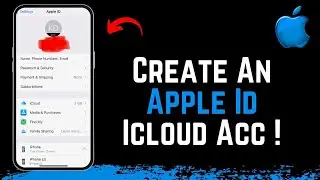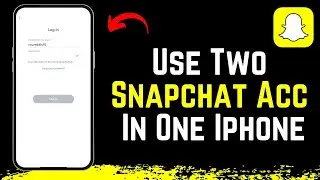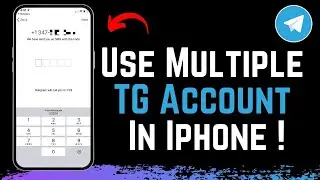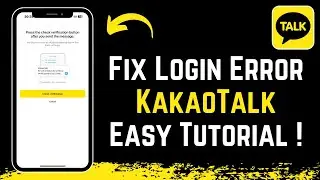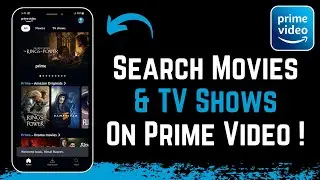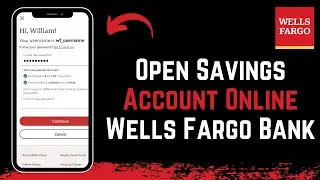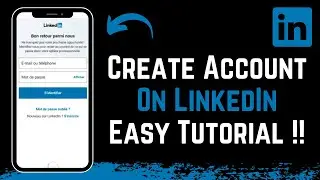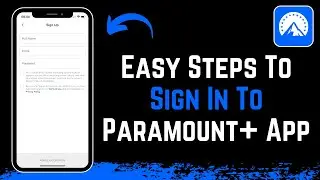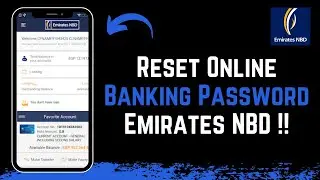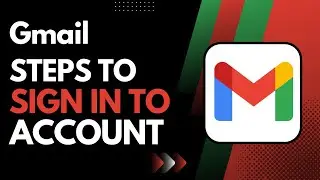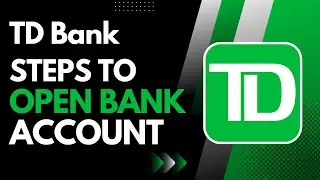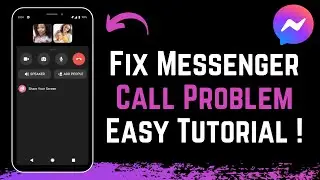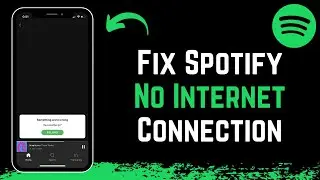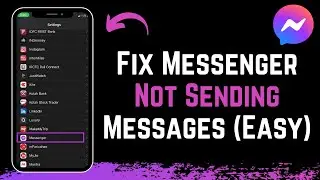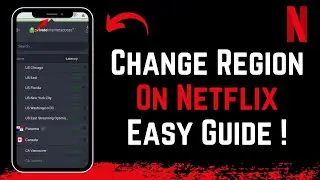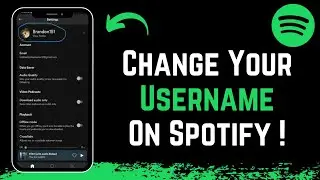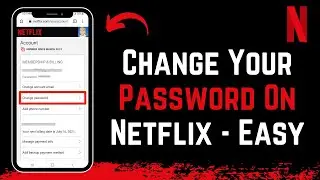How to Change Your Spotify Date of Birth | Change Spotify DOB
In this tutorial video, I will quickly guide you on how you can easily update your age on the Spotify application.
Go to spotify.com and wait for the page to load. Make sure that you're actually logged in. Scroll down and click on the green button which says, open web player. Wait for another page to load up. When Spotify's web application opens up, this is what the user interface looks like. So on the top right of the screen, you can see your profile. Simply click on the down arrow icon. Here, a new menu will pop up with three options, which say account, profile, and logout. You want to select the account option. So now you'll be navigated to your account overview. Here on the left-hand side, click on edit profile. When you scroll down you can see the option to change the date of birth. So simply search for your custom date which you want and again you can select your month. Once you have entered your desired birthday date, to edit your age, scroll down until you see the option in the green button which says save the profile. Simply click on save profile and you can see that your age has been updated successfully.
0:00 Intro
0:11 How to Update Age on Spotify
2:26 Outro
How to Geek Social Links:
Facebook - / ssktechin
Instagram - / geekhowto
Email - [email protected]
DISCLAIMER: This Channel "How to Geek" is not the Official Support of the content provided & Does Not Promote Any illegal content, all contents provided by This Channel is meant for EDUCATIONAL purpose only. The Channel doesn't own any logos or websites displayed on videos and thumbnail. The content is based on individual research and does not intend to give any financial advice. The content on this channel does not intend to mislead the viewers. We are not liable for the content and services provided on external websites.