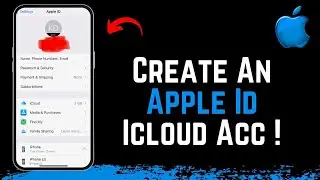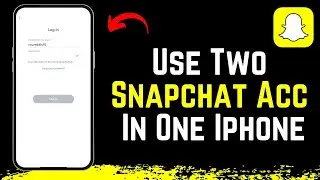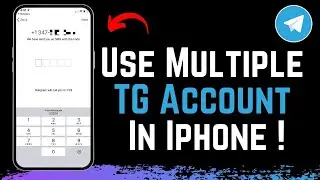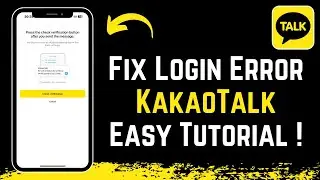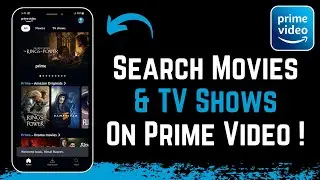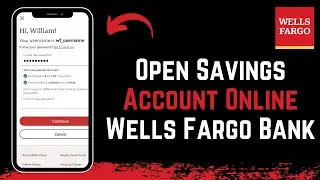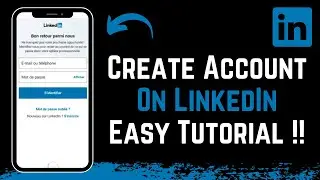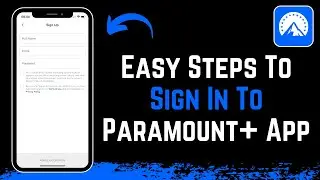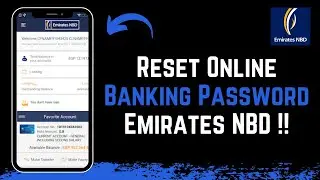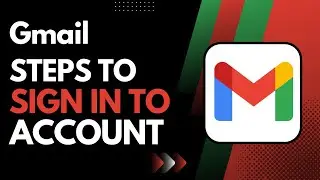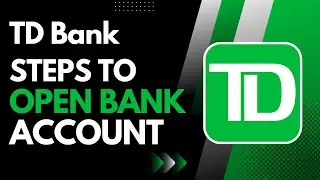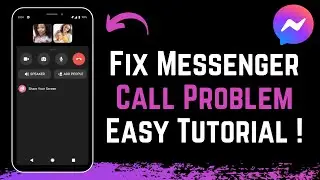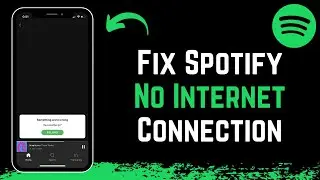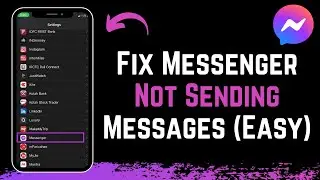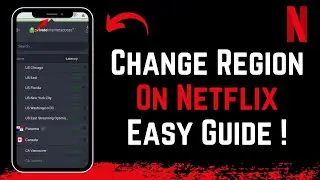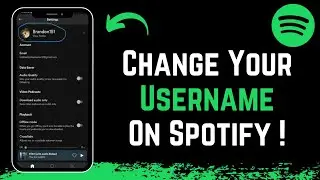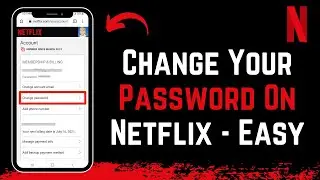Fixed: Allow Access to Camera Missing on iPhone Apps !
If some apps on your iPhone are missing the camera permission, you can now allow its access very easily. First, open up the Settings application on your iPhone. The steps may vary slightly depending on the version of iOS you are using. If you're using iOS 18, scroll down and tap on "Apps" and then search for the specific app. If you're using iOS 17 or below, you can directly look for the app name from the list of installed applications.
For this example, we'll demonstrate how to allow camera access for Instagram. Open the Settings app, then go to the "Apps" section and look for Instagram. Tap on Instagram, and you will see a list of permissions available for the app. Find the "Camera" option in the list. If the camera access is disabled, Instagram will not be able to use the camera. To enable the access, simply tap on the toggle switch next to "Camera" to turn it on. This will allow Instagram to use the camera on your iPhone.
Enabling camera access is crucial for apps that require photo or video functionalities, such as social media apps, camera apps, and video conferencing tools. Ensuring that the camera access is granted will enhance the app's functionality and provide a better user experience.
If you have any more questions or need further assistance, feel free to leave them in the comments below. Thank you for watching this tutorial until the very end. Stay tuned for more helpful guides, and see you soon in the next video.
0:00 Introduction
0:03 Fixed Allow Access To Camera Missing On iPhone Apps
0:05 Check Camera Permission For Apps
0:10 Open Settings Application
0:13 For iOS 18, Tap On Apps
0:15 Search For The App
0:17 For iOS 17 Or Below, Look For The App Name
0:21 Go To App Section
0:24 Look For The Specific App (Example: Instagram)
0:29 Enable Camera Access
0:31 Ensure Camera Toggle Is On
0:37 Apps Can Use Camera Now
0:50 Conclusion
#iPhoneCameraAccess #EnableCameraPermission #iPhoneTips #TechTutorial #AppPermissions #AppleHelp #iOSSettings #CameraSettings #iPhoneGuide #FixAppIssues
How to Geek Social Links:
Facebook - / ssktechin
Instagram - / geekhowto
Email - [email protected]
DISCLAIMER: This Channel "How to Geek" is not the Official Support of the content provided & Does Not Promote Any illegal content, all contents provided by This Channel are meant for EDUCATIONAL purposes only. The Channel doesn't own any logos or websites displayed on videos and thumbnails.