Microsoft Word 365 Header image - How to remove space between image and edge of page
For people who are not very familiar with Microsoft Word, after you find out how to insert an image into the header section, you might notice there is quite of space between the image and the edge of paper, at the top and on the left.
In order to remove the space on the top, there is a number you can type in the header section, and you can simply just type 0. However, for the space towards the left, there is no where to type a number, so for most people they will probably be stuck here.
Here in this video I show you a trick so you can drag and resize the picture to whatever you want - since this is only a header, it won't affect the rest of the page once you click out of the header.
Enjoy the video!

















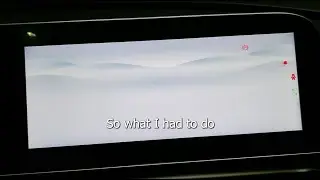
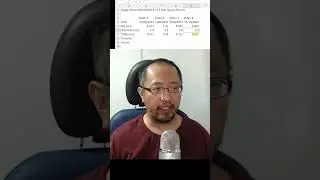
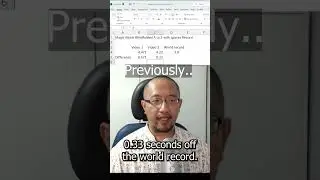
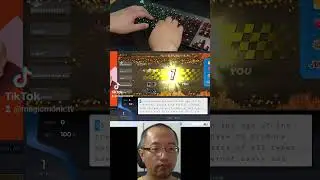
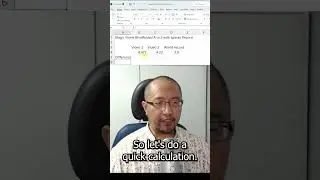
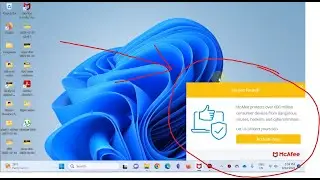
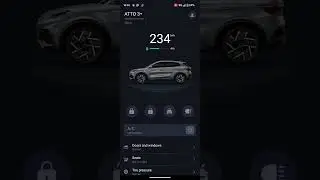

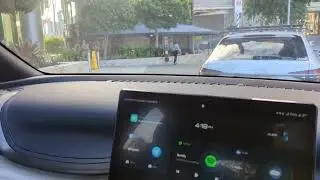

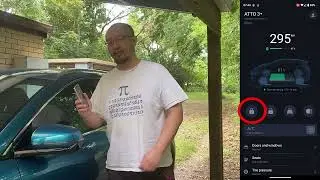



![Easiest way to level up from 150 to 200 [Elden Ring Xbox 4K HDR 60fps]](https://images.videosashka.com/watch/bDYHh4M3Xv4)