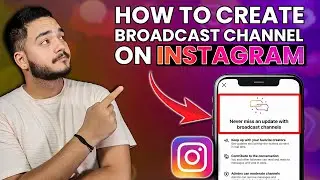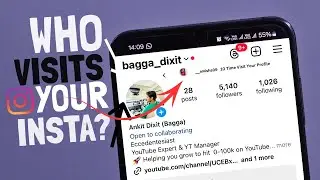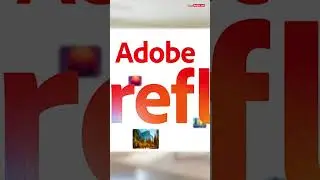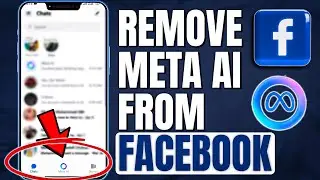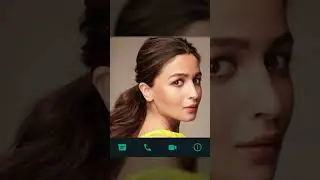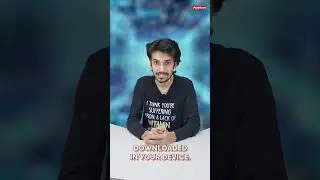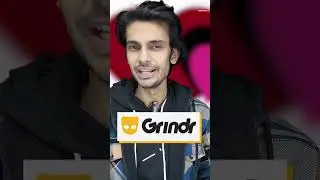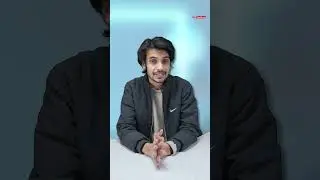How to Create Broadcast Channel on Instagram
How to Create Broadcast Channel on Instagram
#instagram #insta #broadcast #broadcastchannel #howtocreate #community
Creating a broadcast channel on Instagram is a great way to share updates with your followers in a more direct and focused way. As of now, Instagram's broadcast channels feature is available to select users, particularly those with a significant following. If you have access to this feature, here’s how you can create a broadcast channel:
Steps to Create a Broadcast Channel on Instagram
1. *Update Your Instagram App*:
Make sure you have the latest version of Instagram installed. Go to your app store (Google Play Store for Android or Apple App Store for iOS) and update the app if necessary.
2. *Go to Your Instagram Profile*:
Open Instagram and tap on your profile icon at the bottom right of the screen to access your profile.
3. *Access the Broadcast Channel Feature*:
If the feature is available to you, you will see an option to create a broadcast channel under the "Messages" or "Direct" tab (accessed by tapping the paper airplane icon at the top right of your feed).
4. *Create a Broadcast Channel*:
Tap on "Create Broadcast Channel" (or similar wording).
Name your channel: Choose a unique and descriptive name for your channel that reflects its purpose.
Set up channel settings: You can adjust who can join the channel, whether it’s open to everyone or just your followers.
Invite followers: Instagram may prompt you to invite followers or notify them about your new broadcast channel.
5. *Start Broadcasting*:
Once the channel is set up, you can start sharing messages, photos, videos, and links directly with the members of the channel.
Followers who join the channel will receive notifications whenever you post something new.
Managing Your Broadcast Channel
*Post Updates*: Regularly share updates to keep your followers engaged.
*Manage Members*: You can control who joins or remove members if necessary.
*Engage with Followers*: Respond to feedback or messages from your channel members to maintain interaction.
Note
Not all users have access to this feature yet, as it is being rolled out gradually. If you don't see the option, it may not be available to you just yet.
Conclusion
Broadcast channels are a powerful tool to connect with your audience more intimately on Instagram. Keep an eye on updates from Instagram as they continue to roll out and expand this feature.
▀▀▀▀▀▀▀▀▀▀▀▀▀▀▀▀▀▀▀▀▀▀▀▀▀
📌👉🏻Follow us:-
🌐 / getassistnet
🌐 / getassist.net
🌐 / getassistnet
🌐 / getassist_net
🌐 / getassistance
🌐https://t.me/getassist_net
👉🏻 Uploaded By: https://www.getassist.net
▀▀▀▀▀▀▀▀▀▀▀▀▀▀▀▀▀▀▀▀▀▀▀▀▀
📌GEARS I USE:
Rode Mic Single: https://amzn.to/3Pp2uZ4
Camera Sony Alpha: https://amzn.to/3Pmdzdn
Acoustic Foam: https://amzn.to/449KAOk
Rode Mic Double: https://amzn.to/3ph6pMX
Godox Light: https://amzn.to/3XdS28P
We, at GetAssist, always try to provide a solution related to trending challenges and help our viewers to get all the best information about technology or troubleshooting.
✍ If you want to share any suggestions or have any doubts about videos, feel free to comment in the comment section.
Subscribing to the channel is absolutely free, and your one subscription can help our channel to grow❣️
▀▀▀▀▀▀▀▀▀▀▀▀▀▀▀▀▀▀▀▀▀▀▀▀▀
📌⚠️ DISCLAIMER
This channel is meant only for educational purposes. Under the copyright disclaimer in Section 107 of the 1976 Copyright Act, allowance is made for "fair use" for purposes such as criticism, comment, news reporting, teaching, scholarship, and research. fair use permitted by copyright statutes that might otherwise be infringing. Non-commercial educational and personal uses tip the balance in favor of fair use.
▀▀▀▀▀▀▀▀▀▀▀▀▀▀▀▀▀▀▀▀▀▀▀▀▀
Respect to each viewer🤗❣️
Thank You!
#getassist #InstagramBroadcast
2. #BroadcastChannel
3. #InstaChannel
4. #ChannelCreation
5. #InstaBroadcast
6. #BroadcastOnInstagram
7. #InstaUpdates
8. #ChannelOnInsta
9. #InstaBroadcastChannel
10. #DirectMessaging
11. #InstagramCommunity
12. #InstaAnnouncements
13. #FollowersEngagement
14. #InstaFeature
15. #InstaConnect