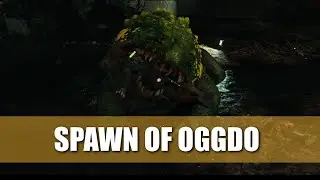How to Use the Classic Minimap and Utility Bar in SWTOR 7.2
A quick guide showing you how to bring back the old classic look of the Minimap and Utility Bar at the top left in SWTOR and make them look like before the 7.2 Update.
SWTOR 7.2 Map and UI Guide: https://vulkk.com/2022/12/13/swtor-7-...
TABLE OF CONTENTS:
0:00 Intro
0:30 Utility Bar 1 Setup
1:11 Utility Bar 2 Setup
1:22 Minimap Setup
Update 7.2 to Star Wars The Old Republic is out and although I personally loved the minimap changes, I know that often if something isn't broken, there's no need to fix it. In line with that thought, we are going to provide you with a quick guide on how to bring back your old minimap and set up the UI to look as close to how it was before 7.2 as possible.
If you prefer to reed, we have an in-depth guide linked in the description!
Utility Bar 1
Utility Bar 1 is the one located by default at the top left of your screen. It can house up to 18 slots in total. Here is what and how you should customize on it to make it look like the old UI.
Slot 1: Who
Slot 2: Friends
Slot 3: Guild
Slot 4: Mail
Slot 5: Login & Season Rewards
Slot 6: Divider (Optional)
Slot 7: Spacer (Optional)
Slots 8-18: Empty
Utility Bar 2
You can disable Utility Bar 2 because all of the buttons you need, will be around the minimap, old-school style!
Minimap
The big setting to change for the minimap is the Map Style. Set it to Maximal so the game will let you use the pre-7.2 style with all the buttons around it.
Here are a few more tweaks you may want to experiment with:
Flip Vertically:
A checkbox that makes it go upside down in case you wanted it to be stuck to the top half of your screen instead. (Default is Disabled/Unchecked)
Map Style:
A dropdown that controls whether you have all the buttons and indicators surrounding the map or just a floating circle. Maximal is the old style with buttons and indicators. Minimal is just a floating circle of the map with buttons and indicators removed. (Default is now Minimal)
Map Type:
A dropdown that controls cardinality. The Rotation setting makes it so your character’s forward-facing direction is North and the map rotates to accommodate that. The Scroll option makes it so your character rotates and the map has a constant North, South, East, and West that scrolls to accommodate that. (Default is Scroll)
Icon Scale:
A slider that exclusively adjusts the size of little icons you can filter out, like your character’s location, gathering nodes, mailboxes, vendors, etc., without altering the size of the map, buttons, or indicators. (Default is 1x)