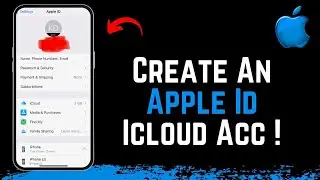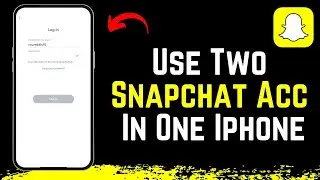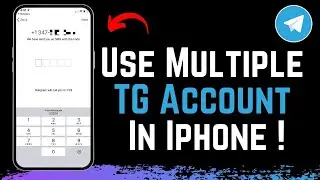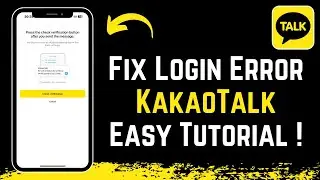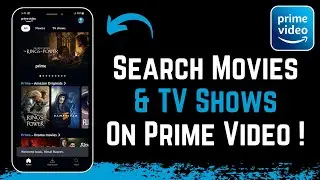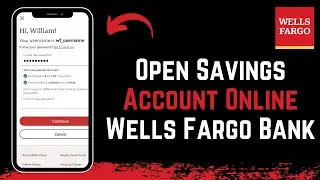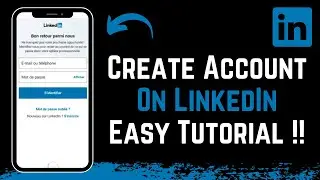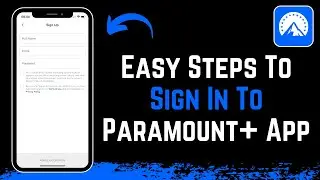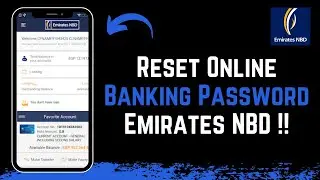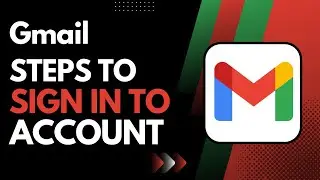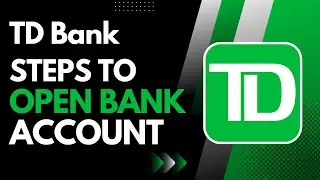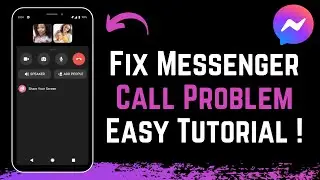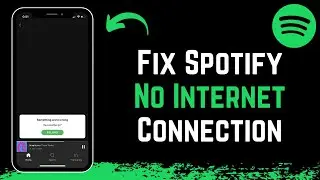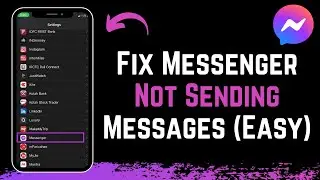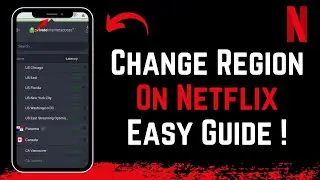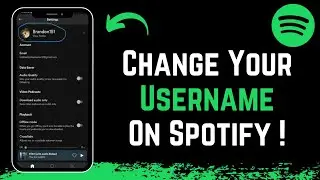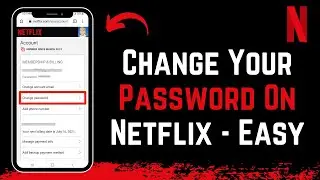Enable Admin Approval On Messenger Group Chats !! Simple Steps
In this tutorial video, I will quickly guide you on how you can enable admin approval on Messenger.
1) Update the Messenger app to the latest version
2) Open Messenger and login to your open
3) Open the group chat on which you want to enable admin approval
4) Tap on the "'i" icon on the top right.
5) Select the option Member Requests.
6) Also make sure you are the admin yourself in order to make changes
7) Simply turn on the toggle in order to enable admin approvals on this group chat.
0:00 Introduction
0:25 Update Messenger App
1:10 Check for Admin Rights
1:28 How to Enable Admin Approval on Messenger Group Chat
2:34 Outro: Final Verdict
How to Geek Social Links:
Facebook - / ssktechin
Instagram - / geekhowto
Email - [email protected]
DISCLAIMER: This Channel "How to Geek" is not the Official Support of the content provided & Does Not Promote Any illegal content, all contents provided by This Channel is meant for EDUCATIONAL purpose only. The Channel doesn't own any logos or websites displayed on videos and thumbnail. The content is based on individual research and does not intend to give any financial advice. The content on this channel does not intend to mislead the viewers. We are not liable for the content and services provided on external websites.