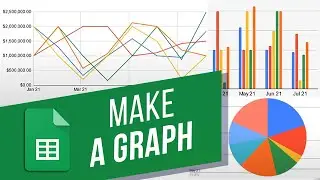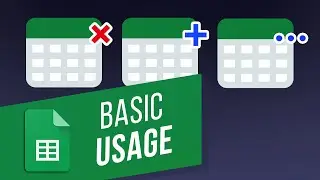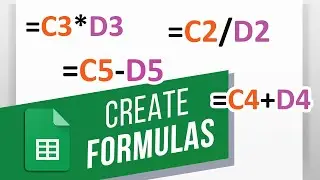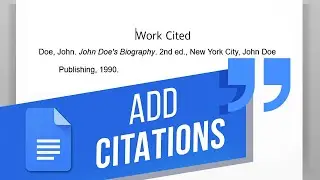Google Sheets: How to Freeze Rows and Columns | Freeze Top Row | Freeze First Column
на канале: Excel, Word and PowerPoint Tutorials from Howtech
In this video, we will show you how to freeze rows and columns in Google Sheets.
The freeze option allows you to pin the cells so that they remain visible when we scroll the sheet. We have an employee sheet opened up over here detailing sales so far in the year. If we scroll down the sheet, you can see that the heading row disappears. Let’s pin the columns and rows permanently on the sheet.
First of all, we will pin all the headings in the row here. For that, let’s select the cell with the “Employee Name” heading.
Next, let’s open up the “View” menu and move over to the “Freeze” option.
The “up to current row” option will pin all the cells including and above the cell we had selected earlier. Let’s click on this option, and you can see that the entire heading row has been pinned.
If we scroll down, you can see that the heading row remains on the top.
Now similarly, when we scroll towards the right, the employee names disappear. We would want the entire column containing the names to be pinned and visible at all times.
So let’s select the cell with the “employee name” heading again like we did before and open up the Freeze options.
Over here, we will select the “up to current column” option which will pin all columns including and before the cell we had selected.
Now you can see that the entire column has been pinned and visible when we scroll towards the right of the sheet.
That’s all!
❓💬 Would you like to know about any particular Google Sheets feature? Let us know in the comments below.
#HowTech #GoogleSheets
--------------------------------------------------------------------------------------------------------------
✅ All our announcements are available here https://t.me/howtechtv
✅ Commercial questions [email protected]
✅ Facebook / howtechtv
✅ Instagram / howtechprojects
✅ Twitter / howtechprojects








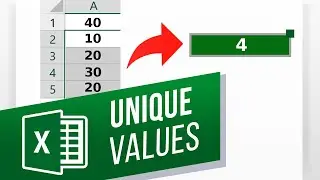
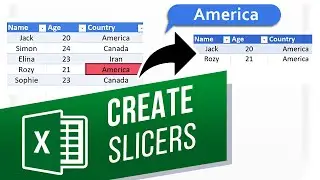
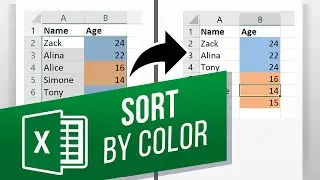
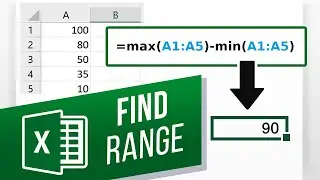
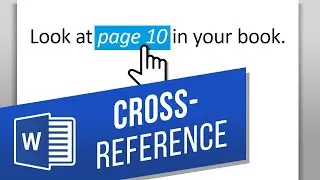
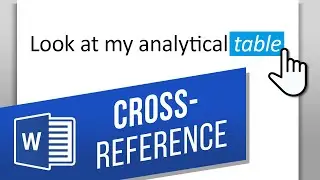

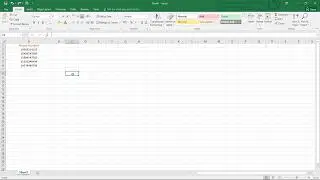

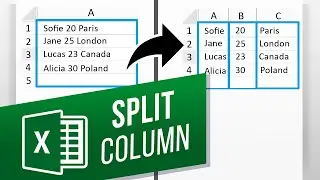





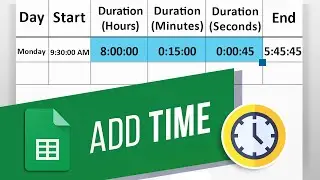
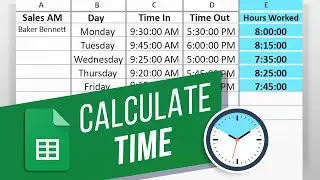
![How to Make a Checklist in Google Sheets | Add a Checkbox | Create a To-Do [Task] List](https://images.videosashka.com/watch/wmyTjlONcig)