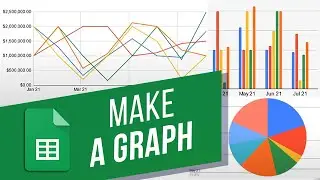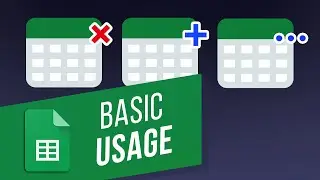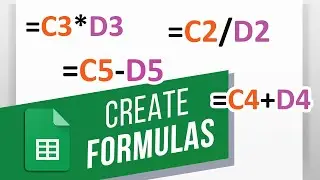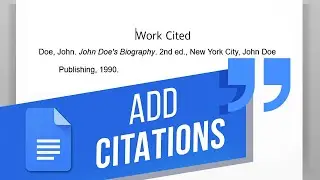Google Sheets Basics: Create & Delete a Spreadsheet | Rename, Move & Share Spreadsheets
In this video, we will cover the basics of Google Sheets. With Google Sheets, you can create and edit spreadsheets directly in your web browser. To create a Google Sheet, you have to access your Google Drive account.
Once logged in, click on New and then next to Google Sheets, point to the Right arrow. Over here you can either create a blank spreadsheet or choose from any of the templates available.
Alternatively, if you already have a spreadsheet, you can upload in on Google Sheets. While logged in Google Drive, click on and select the File Upload option.
Next, select the file you want to import from your computer and add to Google Drive.
Once the file upload completes, simply click on the file name to open the spreadsheet in the browser.
To give a name to the spreadsheet, simply click over the heading here and type in the name for the sheet. Once you hit enter, the name of the file will be updated automatically.
To move your spreadsheet to another folder within Google Drive, simply select it from the main grid here, open the actions menu and select the Move option.
Now you can navigate within the drive and select the location where you want to save the spreadsheet.
Do delete a spreadsheet, simply select it from the main grid and click on the remove icon here.
You can even share the spreadsheet with other people by clicking on the Share button on top. You can choose to share a link or enter the email address of the person whom you want to share the document with.
That’s all!
❓💬 Would you like to know about any particular Google Sheets feature? Let us know in the comments below.
#HowTech #GoogleSheets
--------------------------------------------------------------------------------------------------------------
✅ All our announcements are available here https://t.me/howtechtv
✅ Commercial questions [email protected]
✅ Facebook / howtechtv
✅ Instagram / howtechprojects
✅ Twitter / howtechprojects








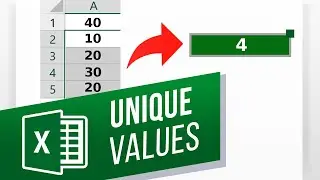
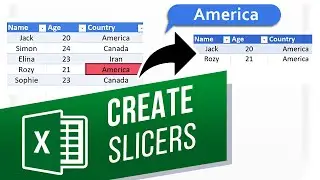
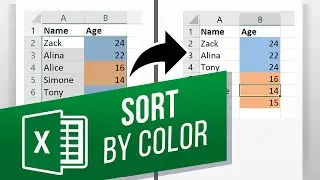
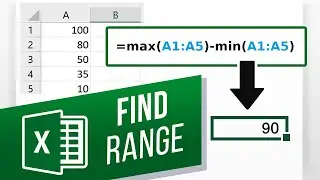
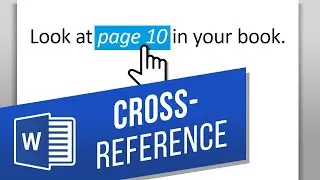
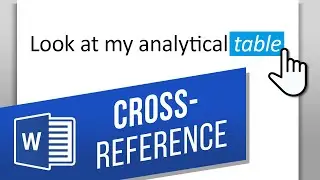

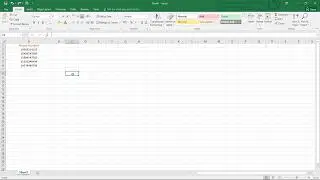

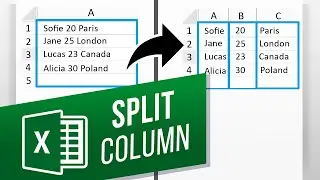





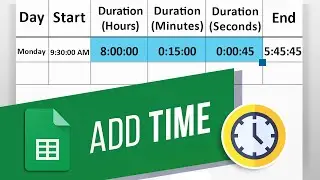
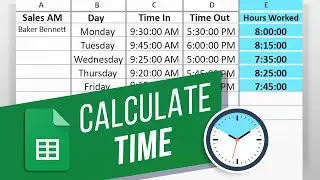
![How to Make a Checklist in Google Sheets | Add a Checkbox | Create a To-Do [Task] List](https://images.videosashka.com/watch/wmyTjlONcig)