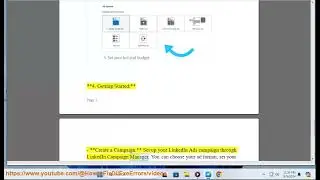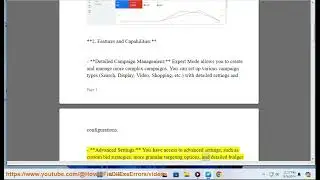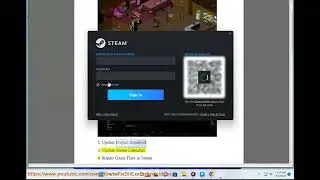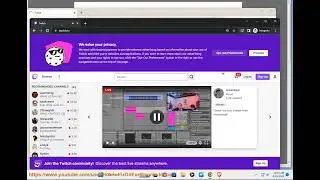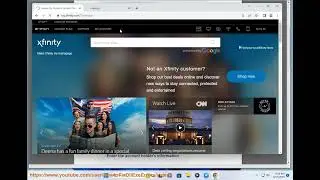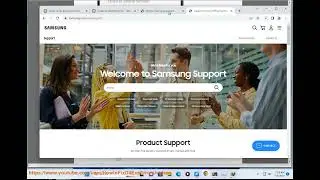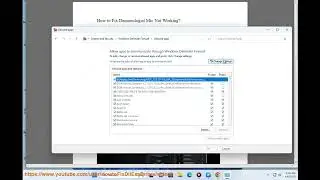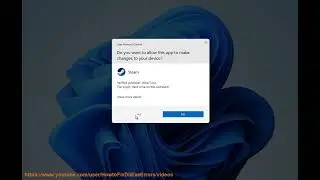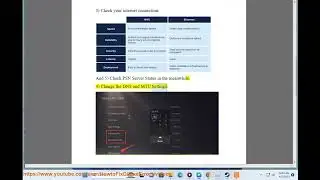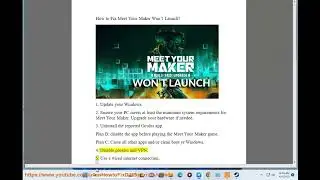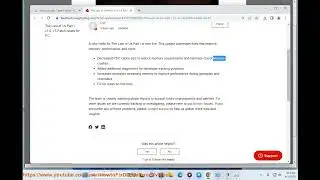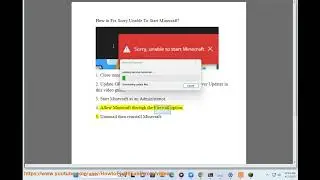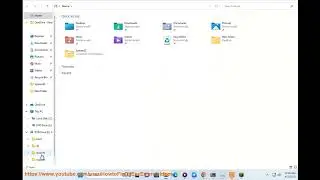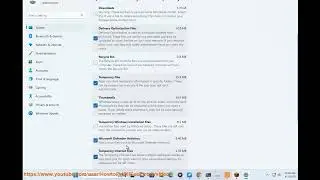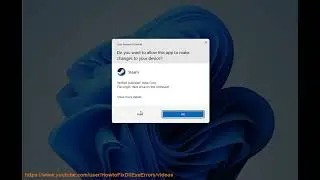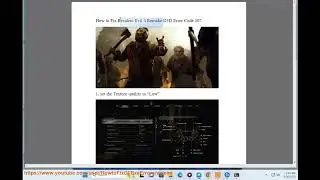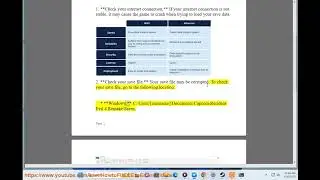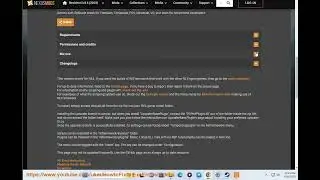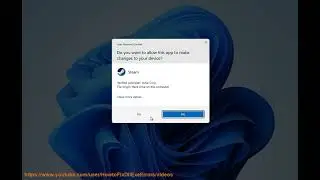Fix Resident Evil 4 Remake Unable to Load Save Data (4/27/2023 Updated)
Here's how to Fix Resident Evil 4 Remake Unable to Load Save Data Issue.
i. Here are some possible fixes for the "Unable to load save data" error in Resident Evil 4 Remake on PS5:
1. *Check for updates.* Make sure your PS5 is up to date and that the game is also up to date.
2. *Restart your PS5.* Sometimes a simple restart can fix a variety of issues.
3. *Rebuild the database.* This can sometimes fix issues with corrupted data. To rebuild the database, follow these steps:
Turn off your PS5.
Hold the power button until you hear two beeps.
Once you hear the second beep, release the power button.
Your PS5 will enter Safe Mode.
Select "Rebuild Database."
Follow the on-screen instructions.
4. *Delete and reinstall the game.* This will erase all of your game data, so be sure to back up your save files first. To delete and reinstall the game, follow these steps:
Go to the "Games and Apps" menu.
Find Resident Evil 4 Remake and highlight it.
Press the Options button.
Select "Delete."
Once the game has been deleted, go to the PlayStation Store and download it again.
5. *Contact Capcom support.* If you have tried all of the above solutions and you are still having problems, you can contact Capcom support for further assistance.
ii. FYI: There are a few reasons why saving a video game requires an active internet connection.
*Cloud saves:* Many video games now save your game progress to the cloud, which is a network of servers that store data. This allows you to access your game progress from any device with an internet connection.
*Online leaderboards:* Many video games also store your scores and achievements online. This allows you to compare your progress to other players around the world.
*Software updates:* Video games often receive updates that include new content, bug fixes, and performance improvements. These updates are typically downloaded and installed automatically, which requires an internet connection.
If you do not have an active internet connection, you may not be able to save your game progress, access online leaderboards, or download software updates.
ii. The save data for Resident Evil 4 Ultimate HD Edition is located in the following folder:
*Windows 7:* C:\Users\[YourUserName]\AppData\Local\CAPCOM\Resident Evil 4\savedata
*Windows 10:* C:\Users\[YourUserName]\AppData\Roaming\CAPCOM\Resident Evil 4\savedata
The save data is a series of files with the following names:
*Leon* - Leon's save data
*Ashley* - Ashley's save data
*Separate Ways* - Separate Ways save data
*Assignment Ada* - Assignment Ada save data
Each save file contains the following information:
The player's progress in the game
The player's inventory
The player's weapons
The player's health
The player's money
To access the save data, you can use a save game editor or you can simply copy the save data files to a different location.
iii. you can have multiple save files on Resident Evil 4. There are 20 save slots available, so you can save your game at any point and continue from where you left off. To create a new save file, simply select "Save" from the pause menu and choose a save slot.
iv. There are a few things you can do to try to fix Resident Evil 4 if it keeps crashing.
1. *Check your system requirements.* Make sure your computer meets the minimum system requirements for Resident Evil 4. If your computer doesn't meet the minimum requirements, you may experience crashes or other performance issues.
2. *Update your graphics drivers.* Outdated or corrupt graphics drivers can cause Resident Evil 4 to crash. Make sure you have the latest drivers for your graphics card installed. You can download the latest drivers from the website of your graphics card manufacturer.
3. *Verify the integrity of the game files.* Sometimes, corrupt game files can cause Resident Evil 4 to crash. You can verify the integrity of the game files by following these steps:
1. Open Steam.
2. Right-click on Resident Evil 4 and select "Properties."
3. Click on the "Local Files" tab.
4. Click on the "Verify Integrity of Game Files" button.
5. *Disable your antivirus software.*
6. *Run the game in compatibility mode.* If Resident Evil 4 is crashing on a newer version of Windows, you can try running it in compatibility mode for an older version of Windows. To do this, follow these steps:
1. Right-click on Resident Evil 4 and select "Properties."
2. Click on the "Compatibility" tab.
3. Check the box next to "Run this program in compatibility mode for:" and select an older version of Windows from the list.
4. Click on "Apply" and then "OK."
7. *Reinstall the game.* If you've tried all of the above steps and you're still having trouble, you can try reinstalling the game. This will ensure that you have a fresh copy of the game files.