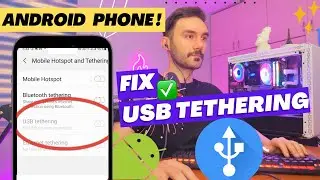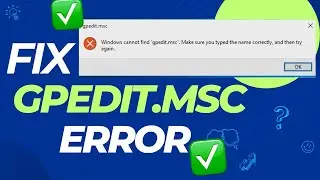How To Easy Fix Van9003 Valorant Error 2024!
Here are the common BIOS key combinations for famous motherboard brands and their BIOS modes:
1. *ASUS*
**BIOS Key**: `Del` or `F2`
**Instructions**: Press repeatedly during boot.
2. *Gigabyte*
**BIOS Key**: `Del`
**Instructions**: Press during boot when the Gigabyte logo appears.
3. *MSI*
**BIOS Key**: `Del` for BIOS, `F11` for Boot Menu
**Instructions**: Press `Del` for BIOS or `F11` to access Boot Menu.
4. *ASRock*
**BIOS Key**: `Del` or `F2`
**Instructions**: Press the key when you see the ASRock logo.
5. *Acer*
**BIOS Key**: `F2`
**Instructions**: Press repeatedly during boot.
6. *Dell*
**BIOS Key**: `F2`
**Instructions**: Press when the Dell logo appears on the screen.
7. *HP*
**BIOS Key**: `Esc` or `F10`
**Instructions**: Press `Esc` first for the Startup Menu, then press `F10` for BIOS.
8. *Lenovo (Desktops)*
**BIOS Key**: `F1`
**Instructions**: Press during boot.
9. *Lenovo (Laptops)*
**BIOS Key**: `F2`
**Instructions**: Press repeatedly as the Lenovo logo shows.
10. *Toshiba*
**BIOS Key**: `F2` or `Esc`
**Instructions**: Press immediately after turning on the device.
11. *Samsung*
**BIOS Key**: `F2`
**Instructions**: Press when booting the system.
12. *Sony (VAIO)*
**BIOS Key**: `F2`
**Instructions**: Press when the VAIO logo appears.
13. *Alienware*
**BIOS Key**: `F2`
**Instructions**: Press when the Alienware logo appears.
14. *Biostar*
**BIOS Key**: `Del`
**Instructions**: Press during the Biostar logo screen.
15. *Zotac*
**BIOS Key**: `Del`
**Instructions**: Press during boot.
16. *Razer (Laptops)*
**BIOS Key**: `F1` or `Del`
**Instructions**: Press at startup to enter BIOS.
17. *Intel*
**BIOS Key**: `F2`
**Instructions**: Press immediately at boot.
These key combinations may vary slightly depending on your model, but this should cover most common motherboard brands. Always press the key repeatedly right after turning on the PC.
00:00 Initial Explanations
00:39 First Step
01:55 Second Step
02:52 How To Enter Bios Mode
03:31 Bios Mode Keys In The Description
03:42 Bios Changes!
04:34 Final Explanation
Here’s a YouTube description you can use for your video on fixing the VAN9003 Valorant error:
---
*How To Fix VAN9003 Valorant Error | Step-by-Step Guide*
Are you getting the VAN9003 error in Valorant and don’t know how to fix it? Don’t worry! In this video, I’ll show you the step-by-step process to solve the VAN9003 error on both Windows and macOS. I’ll walk you through a few solutions that can help get you back into the game quickly!
⚙️ **Fixes in this video**:
1. Update BIOS and TPM settings
2. Check Secure Boot
3. Windows updates
4. Other troubleshooting steps for macOS and Windows
If this video helps you, don’t forget to like and subscribe! Feel free to leave any questions or issues in the comments, and I’ll do my best to help you out!
---
This description covers the key points and encourages engagement with your audience!
Thanks for watching this educational video, please leave a comment if you had any questions!
Subscribe to my Channel to stay tuned for upcoming videos: https://bit.ly/3pK7zxA