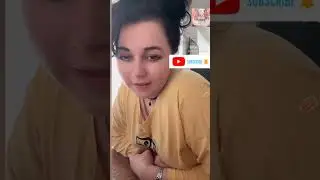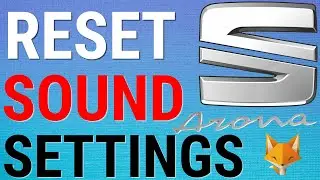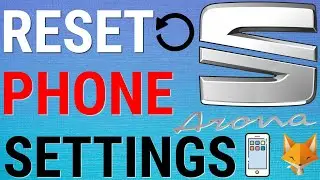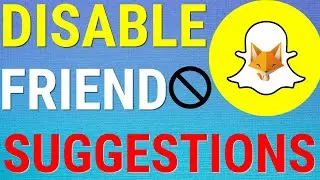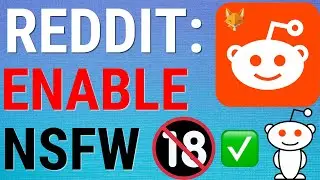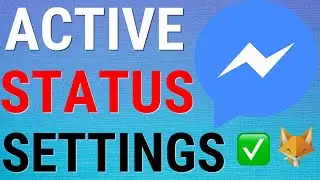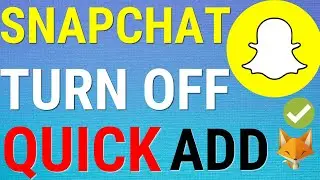How To Set Data Limit On Samsung Galaxy Phones & Tablets
Easy to follow tutorial on setting data limits on your Samsung Galaxy device. If you don’t have unlimited data internet on either your cellular package or home internet, you can set a data limit on your Galaxy. When it reaches that limit it won’t use internet data any more. Learn how to set a data limit on Samsung Galaxy devices now!
If you find this tutorial helpful please consider liking the video and subscribing to my channel! 🦊
#Samsung #Galaxy #Tutorial
----------
Consider supporting me with a small monthly donation by Becoming a Member of FoxyTechTips on Youtube ❤️ - / foxytechtips ✌️
🦊
Do you protect yourself online? 😇👉 Get 68% off NordVPN! Only $3.71/mo, plus you get 1 month FREE at https://nordvpn.org/FoxyTech 🔥 Or use coupon code: FoxyTech at checkout👍 (I’ll get a small commission if you join✌️) - Protect yourself online while unlocking loads of new content on your Streaming services!
🦊
Get NordPass - The No.1 Password Manager 👉 https://go.nordpass.io/SH2sr
----------
Steps: - Open up the settings app on your phone, in settings tap on ‘connections’.
Then tap on ‘data usage’.
Tap ‘mobile data usage’.
Tap on the settings cog in the top right corner.
Turn the toggle on to the right of ‘set data limit’.
Then tap on ‘Data Limit’.
If you tap on GB on the right, you can switch between gigabytes and megabytes.
Now fill in the limit that you would like to set, and tap ‘set’.
A good thing to do if you are setting a data limit is to also set a data warning, so that you get notified when you are about to reach your limit and you can be more careful with your data.
To do this tap on ‘data warning’.
Fill in the used amount that you would like to be warned after and then tap ‘set’.
Your data limit has now been set.