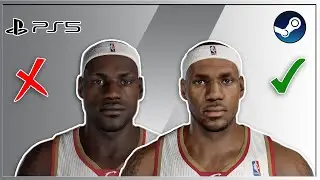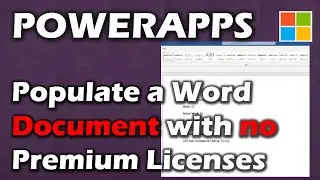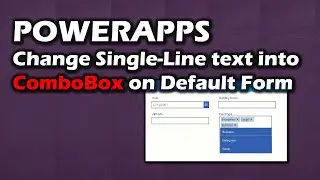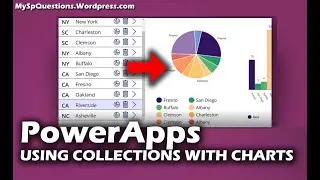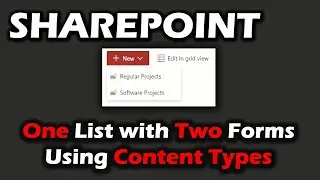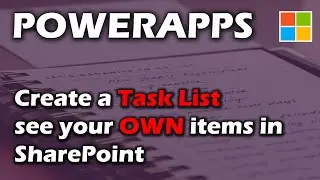UX / UI Tips using Searchboxes with PowerApps
9 Tips for designing your search bar in PowerApps. Then we create it live using SharePoint as a datasource.
1. Use Magnifying Glass
2. Use Placeholder text
3. Provide button – could use 2 buttons
4. Search Icon Position
5. Use Wide Search Boxes
6. Don’t hide search behind a menu
7. Don’t overload with too many advanced features.
8. Dropdown to search all or specific.
9. Keep it simple!
Chapters
0:00 Introduction
4:14 Designing our own Search Box
Formulas:
Search Icon:
If(Dropdown1.Selected.Value="All",UpdateContext({varSearch:Filter(Events,StartsWith(EventName,TextInput1.Text))}),UpdateContext({varSearch:Filter(Events,EventType=Dropdown1.Selected.Value,StartsWith(EventName,TextInput1.Text))}))
Gallery for instant search:
Filter(Events,StartsWith(EventName,TextInput2.Text))
Clear Icon :
UpdateContext({varSearch:Events});Reset(TextInput1);

![Complete online adult ballet center [30 minutes]](https://images.videosashka.com/watch/IgZEpRMQ-cE)