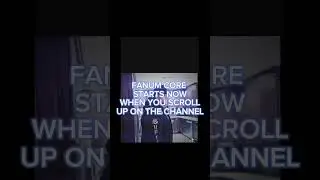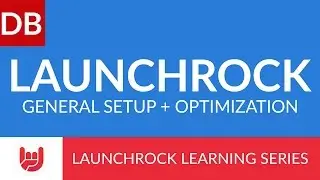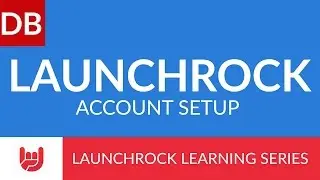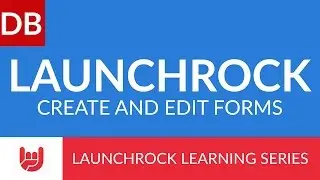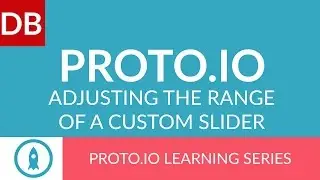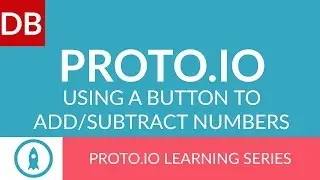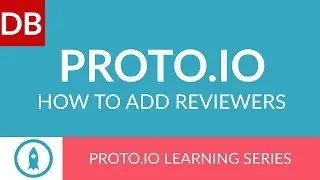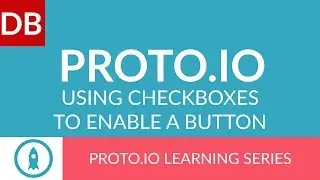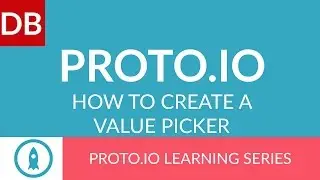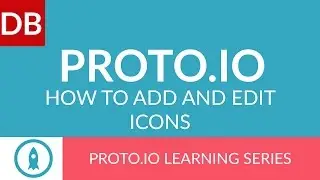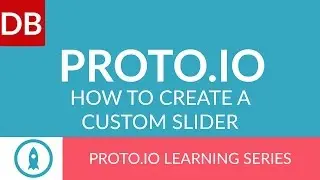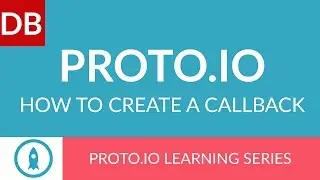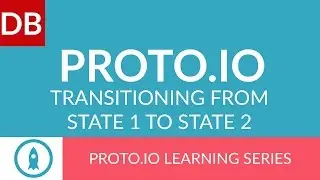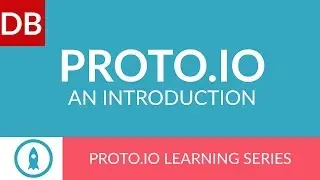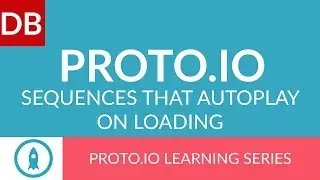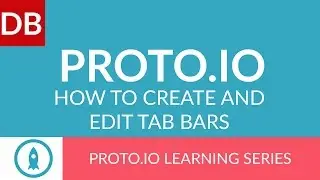How to Create Multiple Columns | Google Docs Tutorial
In 1 minute, learn how to create a document with multiple columns in Google Docs. It's easy, and will help you format your document they way you want.
This video is part of our series on How to Study and Learn Effectively. You read the full guide at http://www.discoverbusiness.us/learning/.
Google Docs Tutorial 2015 #tips #tutorial #tricks #format #formatting
Transcript:
Discoverbusiness.us
How to Create a Document with Multiple Columns in Google Docs
Google Docs does not officially support multiple columns. However, there is a fantastic workaround. Here it is in 2 steps.
Step 1: In your document, click “table”, then “insert table”. Select the number of columns you would like to simulate, for example I’ll select 2 columns.
Step 2: Enter your text into the columns. Once you are finished, right click anywhere within the table and select “table properties”.
Underneath table border, change the color from black to white - this will remove the border surrounding your simulated columns. Notice that you can also adjust dimensions, alignment, and even the background color.
Click OK. And there you have it - a fantastic workaround for inserting multiple columns into Google Docs.
For more tips, subscribe to discoverbusiness.us.
Also - be sure to watch our series for more Google Docs training and help.
Website: https://www.discoverbusiness.us
Google +: https://plus.google.com/+Discoverbusi...
Facebook: / discoverbusiness
Twitter: / discoverbusines
Pinterest: / discoverbusines