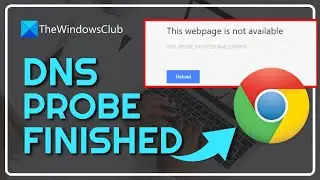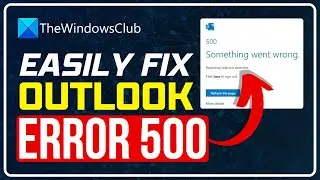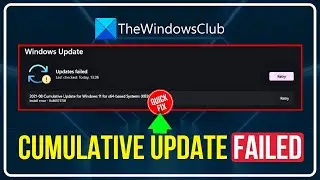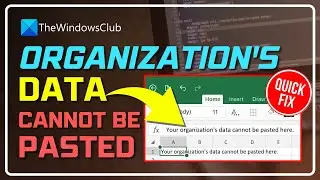Cannot save files on Desktop in Windows 11/10
Some Windows 11/10 users are not able to save files on their Desktops. According to them, when they try to save a file on their Desktops, they receive an error message. The error does not occur when they save the same file to another location on the hard disk. In this tutorial, we will see what you should do if you cannot save files on your Windows Desktop.
If you cannot save files on your Windows 11/10 Desktop, use the following fixes to resolve the issue.
1] Check for Windows Update
2] Disable your antivirus
3] Turn off the Access to Controlled Folders option in Windows Security
4] Allow the blocked app through the Controlled folder access
5] Create a shortcut to a folder on the Desktop
6] Troubleshoot in Clean Boot State
Timecodes:
0:00 Intro
0:21 Check for Windows Updates
0:35 Disable the antivirus temporarily
0:55 Turn OFF access to control folders
Learn more on https://www.thewindowsclub.com/cannot...

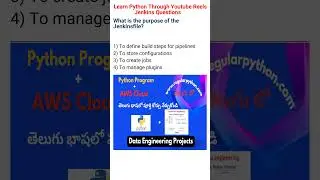







![How to Fix 'Input Signal Out of Range' Error | Fix Monitor Input Signal Not Found [Windows 11/10]](https://images.videosashka.com/watch/7zQBrYqRgmI)
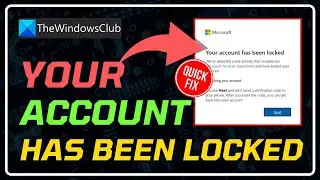
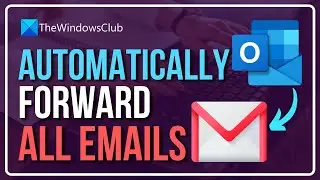
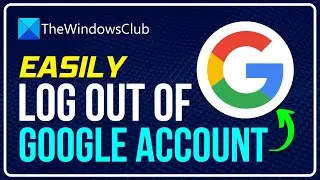
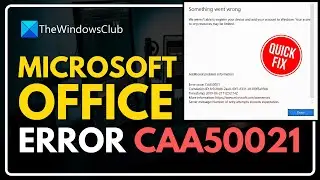
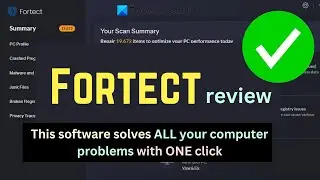
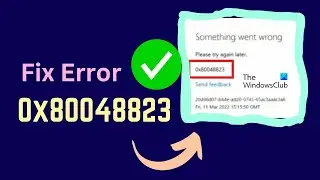
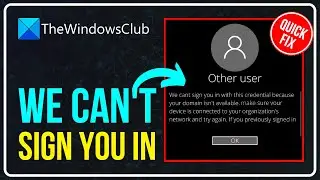
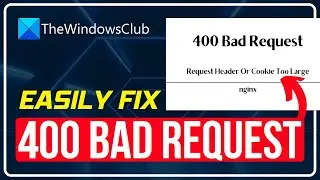

![Microphone is not working in Steam [Fixed]](https://images.videosashka.com/watch/ztJpk6ELFnQ)