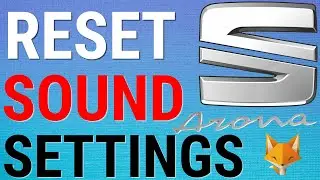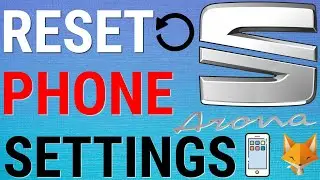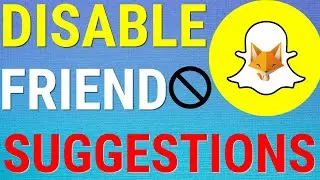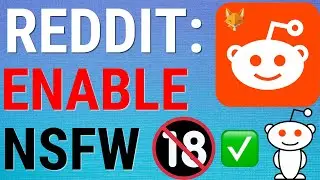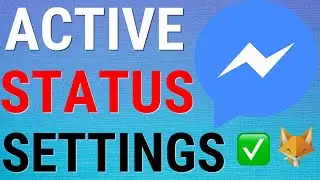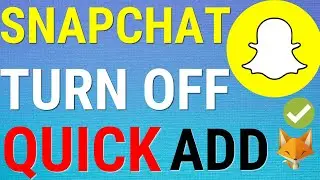How To Sign Out Of Mail App on IOS (iPhone / iPad)
Easy to follow tutorial on signing out of your email accounts on the Mail app for iPhone and iPad! Learn how to log out of the Mail app on IOS now!
If you find this tutorial helpful please consider liking the video and subscribing to my channel! 🦊
#iphone #IOS #tutorial
----------
Consider supporting me with a small monthly donation by Becoming a Member of FoxyTechTips on Youtube ❤️ - / foxytechtips
🦊
Do you protect yourself online? 😇👉 Get 68% off NordVPN! Only $3.71/mo, plus you get 1 month FREE at https://nordvpn.org/FoxyTech 🔥 Or use coupon code: FoxyTech at checkout👍 (I’ll get a small commission if you join✌️) - Protect yourself online while unlocking loads of new content on your Streaming services!
🦊
Get NordPass - The No.1 Password Manager 👉 https://go.nordpass.io/SH2sr
----------
Steps:
You can’t logout of your account from within the mail app, to do it, open up the iphone settings app.
In settings, scroll down to and open ‘passwords and accounts’.
Under accounts it will list your mail account whether its gmail , yahoo or anything else. Tap on the account you want to log out of.
If you just want to temporarily hide your email account from the Mail app you could disable the toggle for mail here, if you go back to the mail app that account will be removed.
To fully logout though, go back to the settings we were just in and tap ‘delete account’ . tap delete account again on the popup.
Your Email account has now been logged out of the mail app