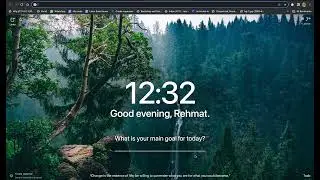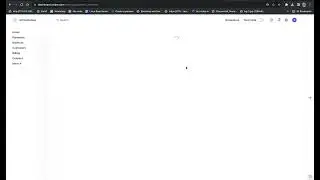How To Setting Apple Pay Integration and App Signing With An Apple Developer Account
Unlock the full potential of your iOS app development journey by learning the essential steps to set up Apple Pay and sign your apps with an Apple Developer Account. In this comprehensive tutorial, we'll guide you through the intricacies of integrating Apple Pay seamlessly into your applications, providing a streamlined and secure payment experience for your users. Additionally, we'll demystify the process of app signing, ensuring your creations meet Apple's stringent requirements for distribution on the App Store. Join us on this step-by-step journey to elevate your development skills and create polished, professional apps that make a lasting impression. Whether you're a seasoned developer or just starting, this guide will empower you with the knowledge to harness the full capabilities of Apple's ecosystem. Don't miss out on this invaluable resource – subscribe now and take your iOS development skills to new heights!
Create a merchant identifier
A merchant identifier uniquely identifies you to Apple Pay as a merchant who is able to accept payments. A merchant identifier never expires, and you can use the same one for multiple apps.
In Certificates, Identifiers & Profiles, click Identifiers in the sidebar, then click the add button (+) on the top left.
Select Merchant IDs, then click Continue.
Enter the merchant description and identifier name, then click Continue.
Review the settings, then click Register.
Alternatively, you can create a merchant identifier in Xcode.
Create a payment processing certificate
A payment processing certificate is associated with your merchant identifier and used to encrypt payment information. The payment processing certificate expires every 25 months. If the certificate is revoked, you can recreate it.
In Certificates, Identifiers & Profiles, click Identifiers in the sidebar.
Under Identifiers, select Merchant IDs using the filter on the top right.
On the right, select your merchant identifier.
Note: If a banner appears at the top of the page saying that you need to accept an agreement, click the Review Agreement button and follow the instructions before continuing.
Under Apple Pay Payment Processing Certificate, click Create Certificate.
Create a certificate signing request on your Mac, then click Continue.
Click Choose File.
In the dialog that appears, select the certificate request file (a file with a .certSigningRequest file extension), then click Choose.
Click Continue.
Click Download.
The certificate file (a file with a .cer file extension) appears in your Downloads folder.

![[FREE] SLIMESITO x BEEZYB TYPE BEAT 2022 -](https://images.videosashka.com/watch/1EoTITwenvE)






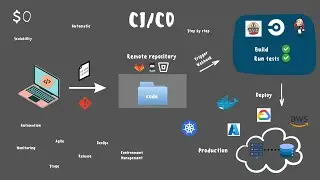

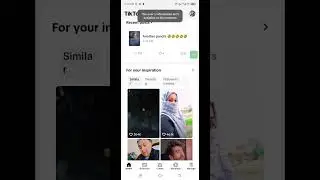












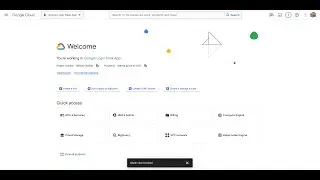
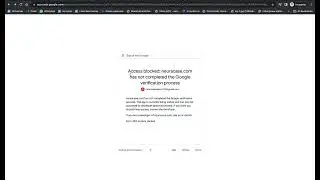

![Expected a key pair with ECC Algorithm and key size of 256 bits || Incorrect CSR Key Pair [Fixed]](https://images.videosashka.com/watch/He6P-usyLME)