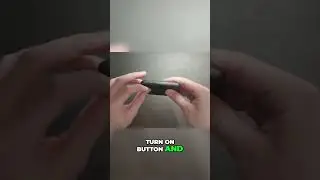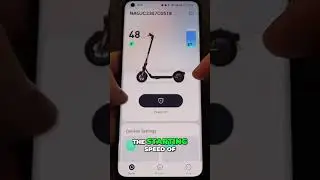How to Install Windows 11 on MacBook Air M1/M2/M3 (Complete Guide)
Welcome to our comprehensive guide on installing Windows 11 on your MacBook Air with M1, M2, or M3 chips! 🚀 Whether you’re a tech enthusiast or just need Windows for specific applications, this step-by-step tutorial will walk you through the entire process.
In this video, you’ll learn:
Requirements: What you need before starting the installation.
Downloading Windows 11: How to get the Windows 11 ISO file.
Setting Up Parallels Desktop: Installing and configuring Parallels Desktop for Mac.
Installing Windows 11: Step-by-step instructions to install Windows 11 on your Mac.
Post-Installation Setup: Tips for optimising your Windows 11 experience on a Mac.
Chapters: 0:00 Introduction 1:15 Requirements 3:30 Downloading Windows 11 ISO 5:45 Setting Up Parallels Desktop 8:20 Installing Windows 11 12:00 Post-Installation Setup 15:00 Tips and Tricks
Links:
Download Windows 11 ISO: Microsoft’s Official Site
Parallels Desktop: Parallels Official Site
FAQs:
Can I use Boot Camp for this installation? No, Boot Camp is not supported on M1, M2, or M3 Macs. We recommend using Parallels Desktop for the best experience.
Do I need a Windows license? Yes, you will need a valid Windows 11 license to activate the OS after installation.
Support the Channel: If you found this video helpful, please give it a thumbs up 👍 and subscribe for more tech tutorials! Don’t forget to hit the bell icon 🔔 to get notified whenever we upload new content.




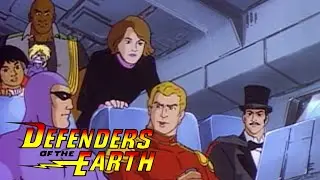
![[Unboxing]C.P. company basic summer items for holiday trip!](https://images.videosashka.com/watch/ChdcmiA7WhE)