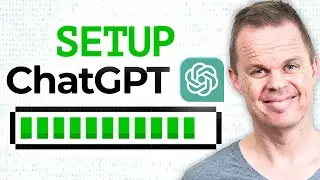UiPath - How to Data Scrape from a web page and save to Excel - Full Tutorial
This video shows, how to extract data from the Amazon web page and save the result to Excel in UiPath. The data scraping is spanning multiple pages.
You could also watch:
🔵 UiPath RPA Beginners Tutorial - • UiPath RPA Beginners Tutorial [2020]
🔵 UiPath Data Scraping (Web Page to Excel) - • UiPath Data Scraping (Web Page to Exc...
0:05 Present the scraping use case
We want to data scrape in a browser from Amazon and save to Excel. The data we need is title, url and price. If the data spans multiple pages, we also want to scrape those.
1:22 Data Scraping wizard
The built-in wizard for data scraping is used to easily scrape our information of Amazon. To store our data a Data Table is defined in the outout. You can see a Data Table as an Excel sheet, but only existing while the workflow runs. Therefore we need to write out the Data Table to an Excel sheet to save the data.
2:33 Data spanning multiple pages
UiPath prompts us automatically to indicate if our data is spanning multiple pages. If yes, we simply just indicate the 'Next page' icon.
3:15 Open Browser
Automatically open the browser to automate in.
3:58 Write the extracted data to Excel
Using an Excel Application Scope and a Write Range we can write our Data Table to an Excel sheet.
Connect with me:
🔔 Subscribe - http://www.youtube.com/user/klogeande...
💼 LinkedIn - / andersjensens
👥 Facebook - / andersjensenorg
💌 Email Newsletter - https://andersjensen.org/email-newsle...
#uipath #rpa #automation








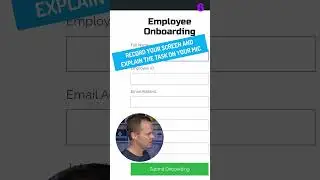




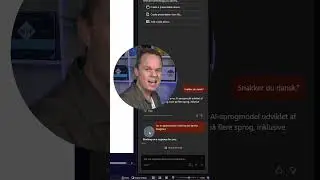

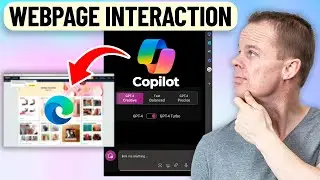
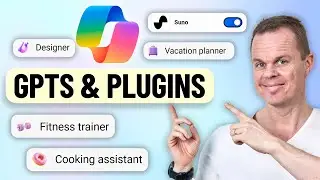

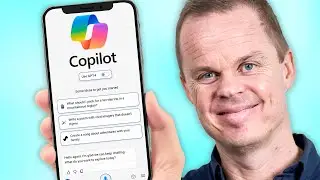
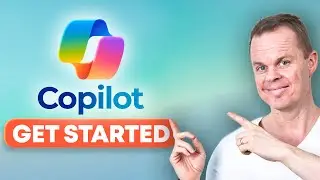

![Power Automate Desktop Tutorial for Beginners [2024]](https://images.videosashka.com/watch/B0cHOdBv7Jg)