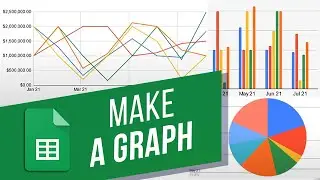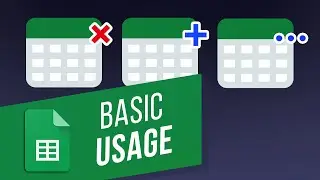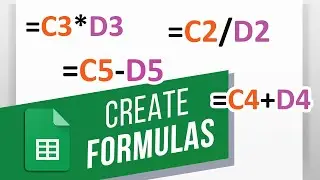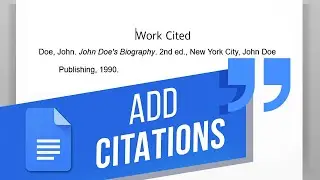How to open Excel 2007 in Safe Mode
This tutorial will show you how to start Excel 2007 in safe mode
Don't forget to check out our site http://howtech.tv/ for more free how-to videos!
/ ithowtovids - our feed
/ howtechtv - join us on facebook
https://plus.google.com/1034403827176... - our group in Google+
This tutorial will show you how to open excel in safe mode 2007 so that you can troubleshoot any problems you may have been having with the program.
Step # 1 -- Find the Installation Directory
You need to find the Excel application in the installation directory. Click "Start" then computer. Click on the "C:" drive and then "Program Files". From here the easiest way to locate the file is to run a search, click in the search box in the top right of the window and type "Excel", press return and the computer will build a list of results.
Step # 2 -- Copying File Location Text
In the list of results the one you want is an application called "EXCEL". Find this and right click on it and click "Properties". In the "General" tab look for the field called "Location" and copy the information next to it that starts, "C:\Program Files...".
Step # 3 -- Running the Program in Safe Mode
Now click the "Start" button and in the paste the information into the field that reads "Search programs and files". Add to the end of the text "\EXCEL.EXE /s" and then press the return key. The computer will run the program and this is how to open excel in safe mode 2007 you can see the program is in safe mode by the title reading "Safe Mode" at the top of the program.



![The Rise Of Jade Chamber Full cut scene | [ Genshin Impact ]](https://images.videosashka.com/watch/3jvZQ2EjbrU)




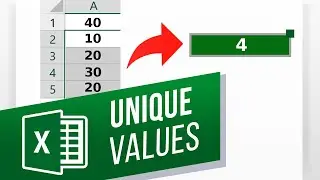
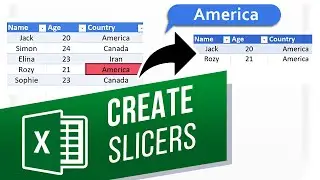
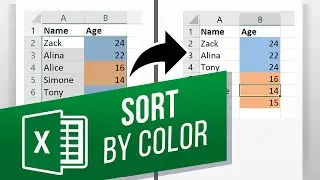
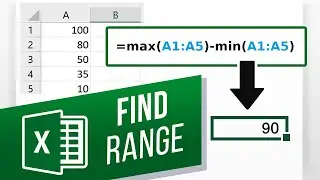
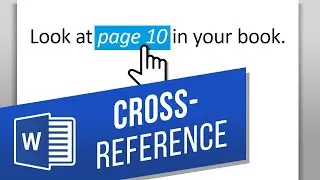
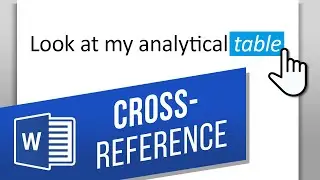

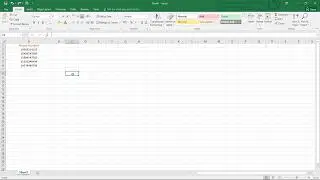

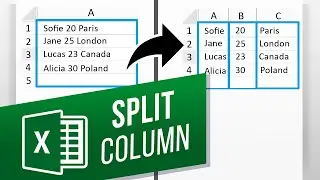





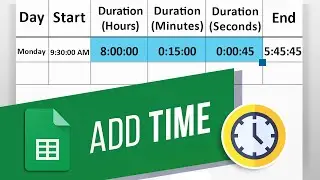
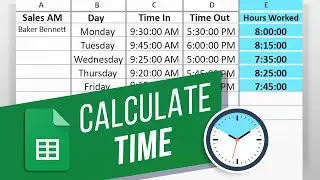
![How to Make a Checklist in Google Sheets | Add a Checkbox | Create a To-Do [Task] List](https://images.videosashka.com/watch/wmyTjlONcig)