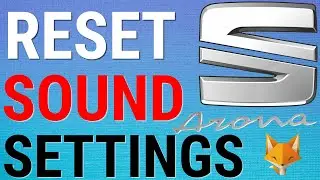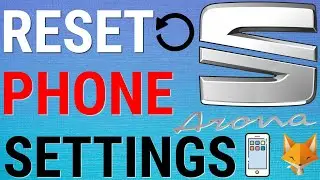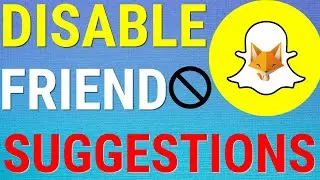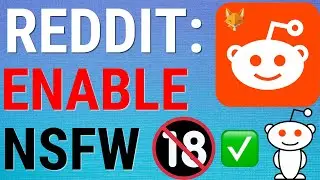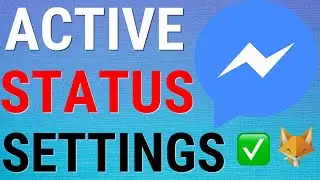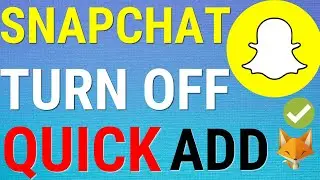How To Add Text To Images In Google Docs
Easy to follow tutorial on adding text to images in Google Docs! Want to know how to put text on top of images in your Google Doc documents? Learn how to add text to images in Google Docs now!
If you find this tutorial helpful please consider liking the video and subscribing to my channel! 🦊
#docs #tutorial
----------
Consider supporting me with a small monthly donation by Becoming a Member of FoxyTechTips on Youtube ❤️ - / foxytechtips ✌️
🦊
Do you protect yourself online? 😇👉 Get 68% off NordVPN! Only $3.71/mo, plus you get 1 month FREE at https://nordvpn.org/FoxyTech 🔥 Or use coupon code: FoxyTech at checkout👍 (I’ll get a small commission if you join✌️) - Protect yourself online while unlocking loads of new content on your Streaming services!
🦊
Get NordPass - The No.1 Password Manager 👉 https://go.nordpass.io/SH2sr
----------
Steps:
If you have inserted an image the normal way on your document by clicking insert and then image, you will need to remove it from your document and follow the steps im about to show you.
Click on ‘insert’ from the top toolbar , select ‘drawing’ and then select ‘new drawing’.
From the drawing editor, select the ‘add image’ icon.
Upload your image to the drawing.
Now click on ‘add text box’ , click and drag to create the text box.
Now add your text and format it how you like.
Once you’re finished editing, click ‘save and close’.
Your image with text on it will now be inserted in your document.