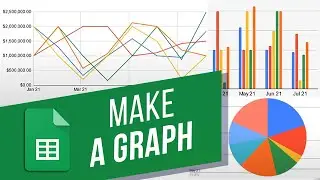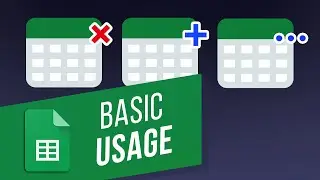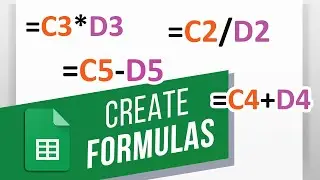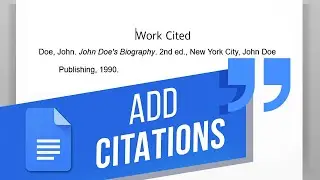Logical Operators in Excel: Equal To / Not Equal To | Comparison Operators in the IF Function
In this video, we’ll be showing you how to use the Excel EQUAL TO and NOT EQUAL TO functions.
EQUAL TO and NOT EQUAL TO are actually called logical operators in Excel just like GREATER THAN or LESS THAN are also logical operators. These operators are used inside functions to test the data to see if it is equal to, not equal to, greater than, less than, etc.
We will be using an IF function as an example to show how to test if data is equal to or not equal to. Let’s get started.
1. Click the cell you want the formula to be in.
2. In this example we want to use an EQUAL TO operator to test if the left column cell equals John and if so, change the right column cell to Yes and No if it’s not.
3. To use the EQUAL TO operator simply type an equals sign between what you are comparing. In this case, C7 and “John”. Let’s type the formula: =IF(C7="John", "Yes", "No"). Remember that words need to be in quotation marks.
4. We can then hover the mouse over the bottom right of the cell then click and drag it down to copy it to the rest of the column.
5. Let’s go back to C7 and instead of the cell equaling “John”, let’s use the NOT EQUAL TO operator.
6. Simply go into the formula bar and change C7=”John” to (formula in the video). The two opposing greater than less than signs is the symbol for NOT EQUAL TO.
7. As before, click and drag the bottom right handle of the cell to copy it to the rest.
The EQUAL TO symbol is just an equals sign and the NOT EQUAL TO symbol is an opposing greater than and less than sign. You can use these operators in many other functions, not just IF functions.
❓💬 What other ways can we help you create Excel Formulas? Let us know in the comments below.
#HowTech #Excel
--------------------------------------------------------------------------------------------------------------
✅ All our announcements are available here https://t.me/howtechtv
✅ Commercial questions [email protected]
✅ Instagram / howtechprojects
✅ Twitter / howtechprojects








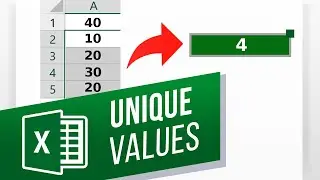
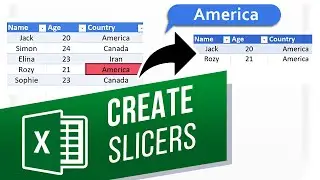
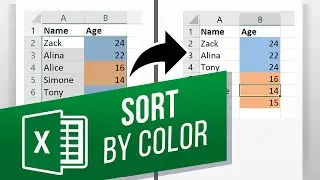
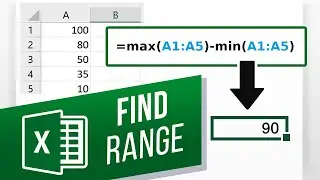
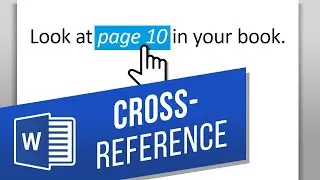
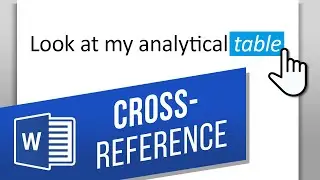

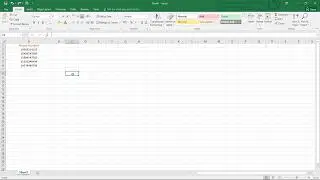

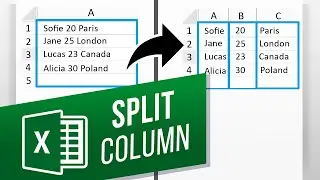





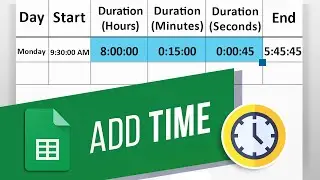
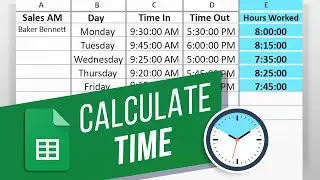
![How to Make a Checklist in Google Sheets | Add a Checkbox | Create a To-Do [Task] List](https://images.videosashka.com/watch/wmyTjlONcig)