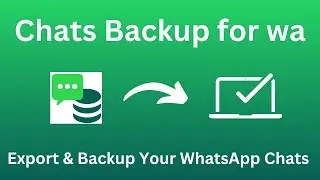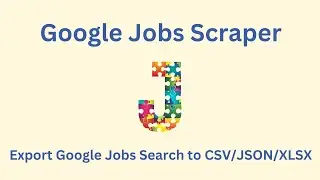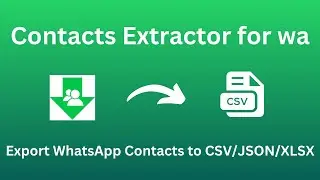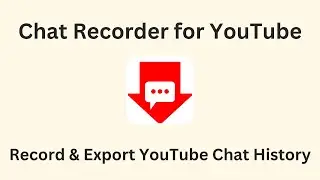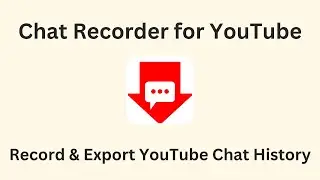[1/4] How to Send WA Messages in Bulk
How to Send Messages in Bulk
1. Open WhatsApp Web at https://web.whatsapp.com/.
2. Click the paper airplane icon in the top-left corner to open the "Bulk Message Sender for wa" extension's main interface.
3. In the main interface, select the "Sender" tab.
4. Import the list of target phone numbers: The imported file can be in Excel/CSV/TXT format. You can refer to the demo file for the content format, which can be downloaded by clicking the link.
5. After importing the phone numbers, the interface will add the following options:
5.1. "Country Code": If the imported phone numbers already include the country code, you can ignore the "Country Code" dropdown list. If the imported phone numbers do not include the country code, please select the country to which the target phone numbers belong.
5.2. "Phone Number Column": If you used the downloaded template, the column header should be "phone", and you can ignore this option. If your spreadsheet contains multiple columns, you must select the column name containing the phone numbers.
5.3. "Messages Column": If you want to send the same message to all users, you can ignore this option. If you send different messages to each user, you can have a separate column with the messages to be sent. You should write messages for each phone number. Then choose the message column here.
6. Edit the message: if your imported file contains a message column, this function will hide for now.
6.1. Click the "Write Message" button to start writing the message content.
6.2. "Template": If you have saved templates, select an existing template here, and its content will automatically populate the "Text" input box below.
6.3. "Text": This is where you enter the text content of the message. You can use Markdown syntax to format the rich text. (Supports variables: {name} and {phone}, which represent the user's name and phone number.)
6.4. "Preview": Click this button to preview the message.
6.5. "Confirm": After editing, click this button to save the message.
7. Add attachments: The messages you send can include one or more types of attachments (supports sending Image/Video/Document/Poll simultaneously).
8. Self-Test: Before sending messages in bulk, it is strongly recommended to use this feature to send the actual message to your own WhatsApp account for preview.
9. "Start Sending Message": Click this button to start sending messages in bulk.
10. After sending. You can check and download the error report.
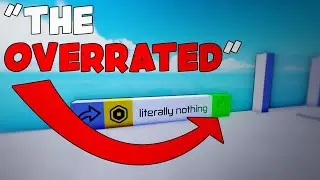







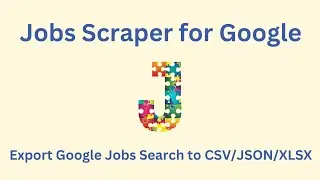
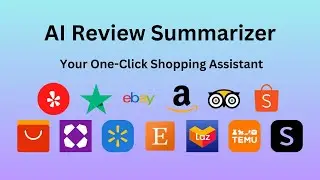
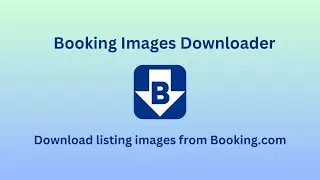





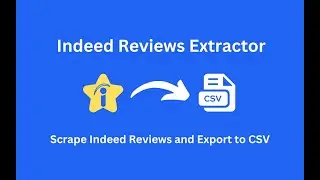
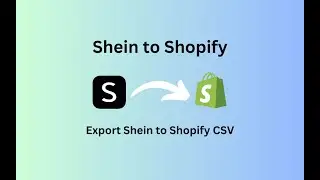

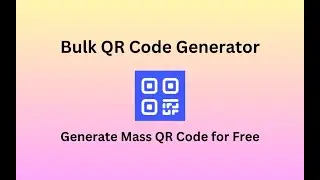
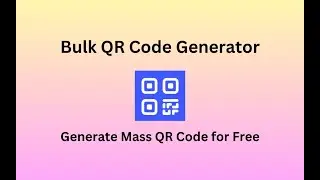

![[2/4] How to Use Message Templates](https://images.videosashka.com/watch/xDOnQnh4AOw)
![[4/4] How to Set the Message Sending Interval](https://images.videosashka.com/watch/OAOYfNyYoP4)
![[3/4] How to Export Group Contacts](https://images.videosashka.com/watch/O8vnogAfVeo)
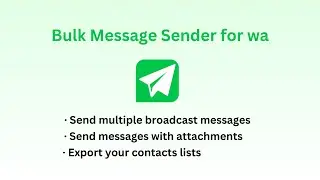
![[1/4] How to Send WA Messages in Bulk](https://images.videosashka.com/watch/7_YFzJFtq90)